Wix Partners: Creating Price Quotes in Client Billing
2 min read
Send price quotes to existing and potential clients directly from your Partner dashboard. Once your customer accepts the quote, you can turn it into an invoice and get paid online.
Before you begin:
Make sure to connect your Partner account to a payment method so you can get paid online.
To create a price quote:
- Click Partner Dashboard at the top of your Wix account.
- Click the Client Billing tab on the left.
- Click the Price Quotes tab on the left.
- Click Get Started or click + New Quote.
- Enter the quote info:
- Title: Enter a title for this quote.
- Customer: Select a client for this quote.
- Expiry Date: Select the date the quote expires.
- Payment Terms: Select the payment terms for this quote (Due on Receipt / Net + 15 / Net + 30 / Net + 60 or Set custom terms).
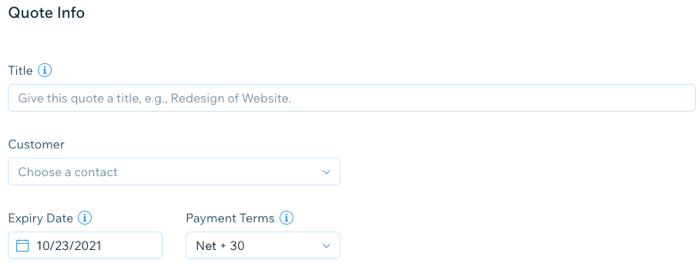
- Add the product or service details:
- Click the Product or Service drop-down and select an item to add to the quote.
- (Optional) Enter a description for the product or service.
- Enter a price for the product or service.
- Enter the quantity of the product or service.
- (Optional) Click the Tax field to add tax to the quote.
- (Optional) Click + Add Line Item to add additional services to the quote.
- (Optional) Click the Discount field to add a discount to the subtotal.
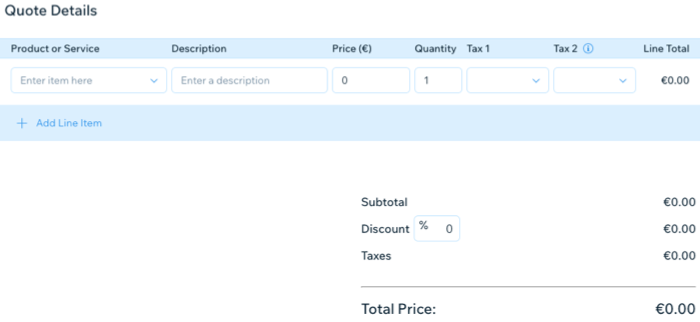
- Enter or edit the text in the Notes and Legal Terms fields.
Note: These fields appear at the bottom of your price quote. - Click Next to review the quote before sending it.
Note: Alternatively, click Save as Draft to save the quote so you can work on it later. - (Optional) Click Print to print the quote for your records.
- Click Send to send the price quote to your client.
What's next?
Once your customer accepts the quote, you can turn it into an invoice which they can pay online.
Did this help?
|