Updating your Apps (Beta)
2 min read
Note
This product was a limited beta (2018) and will soon be outdated. See our updated help articles to learn more about the redesigned upcoming Wix Blocks workspace.
To edit an existing app, open the App Blocks page for the app, expand Widgets, and select the widget you want to edit. Make your changes, then save, preview and build. Your update will be available to every site on which any version of your app was installed. Be sure to notify site owners of pending updates and what they include.
Every time you build an app in Blocks, whether or not you've made changes before building, site owners see a red notification icon near the app name in Wix Editor. Hover over the icon to see the Update App options:
- Update & Keep Design, which updates functionality but does not overwrite design customizations made by the site owner.
- Full Update, which replaces your app with the new version, including the new design.
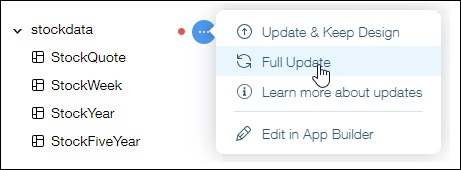
Tip
If the site owner chooses Update & Keep Design, but decides later that they want to update the look, they select the widget, open Add Elements, and click Reset to latest official look. This overwrites their design to match the version of the app that they are using.
Neither of the update options overwrites widget settings that the site owner set, nor the name the site owner may have given a widget instance.
Neither of the update options overwrites widget settings that the site owner set, nor the name the site owner may have given a widget instance.
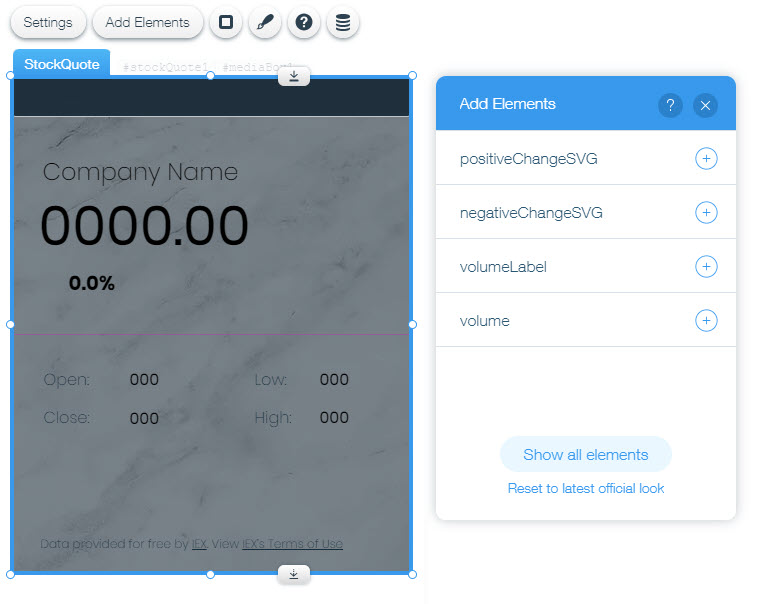
Learn more about Wix Blocks from these articles:
Did this help?
|