Refunding Payments Made with Manual Payments
3 min read
To keep a customer satisfied, you may need to issue a refund. Payments that you received offline (e.g. by cash, app, or check), need to be refunded offline. After you refund your customer, you can update the order to show the new status.
In this article, learn how to:
Issuing a refund on specific items
You can refund an entire purchase or just some of the items purchased in a transaction. Additionally, if your customer paid for shipping, you decide whether to refund the shipping cost.
To update an order for specific items were refunded offline:
- Contact the customer offline and provide them with a refund (e.g. send a bank transfer).
- Go to the Orders tab in your site's dashboard.
- Click the relevant order.
- Click More Actions at the top right.
- Select Issue Refund.
- Select what you refunded:
- Click to select or deselect checkboxes next to products you refunded. (#1 in image below).
- If you charged for shipping, select whether you refunded shipping (2).
- If the customer bought more than one of a specific product, click to select how many of them you refunded (3).
- If you track inventory for this product, select whether to update inventory (4). This returns checked items to stock.
- The refund total is calculated automatically (5).
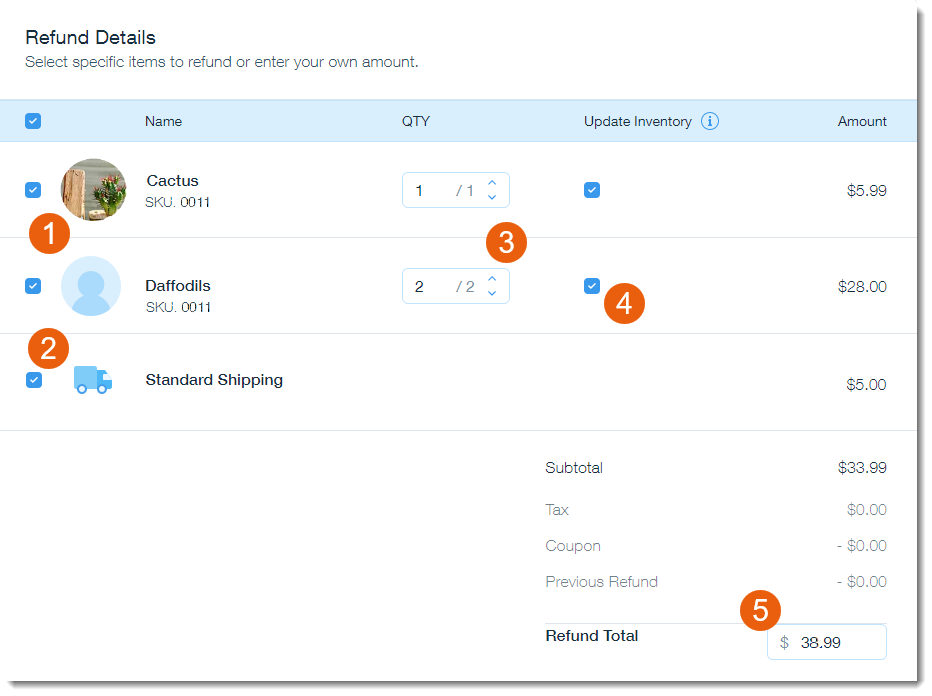
- (Optional) Select an option from the Reason for Refund.
Note: Your answer appears only in the order's activity section. - Select or deselect the Send a confirmation mail to customer checkbox:
- (Optional) If selected, you can enter a personal note to your customer. It appears at the top of the email.
- Click Continue.
- Click Mark as Refunded.
Note: This cannot be undone.
Issuing a refund of a set amount
You may want to refund a certain amount of money. For example, a customer purchased two items, one for $20 and one for $30. Rather than refunding the value of one of the items, you may decide to refund $25.
To update an order for a set amount of money that was refunded offline:
- Contact the customer offline and provide them with a refund (e.g. mail them a check, send a bank transfer, etc.).
- Go to the Orders tab in your site's dashboard.
- Click the relevant order.
- Click More Actions at the top right.
- Select Issue Refund.
- Enter the amount you refunded in the Refund Total field. The amount cannot exceeding the payment total.

- (Optional) Select an option from the Reason for Refund.
Note: Your answer appears only in the order's activity section. - Select or deselect the Send a confirmation mail to customer checkbox:
- (Optional) If selected, you can enter a personal note to your customer. It appears at the top of the email.
- Click Continue.
- Click Mark as Refunded.
Note: This cannot be undone.
After you issue a refund, the order is labelled "Refunded".

Notes:
- After providing your customer with a partial refund, you can provide another refund for part or all of the remaining amount.
- It is not possible to refund customers using the Wix app.
Did this help?
|