Managing Your Analytics Overview in Wix App
3 min read
In this article
- Exploring analytics overviews in the Wix app
- Adding & removing analytics stats
- Reordering Analytics Stats
You can access Wix Analytics overviews on desktop and in the Wix mobile app. In the app you can choose which stats are displayed and how they are ordered, so you can keep track of your site performance on the go.
In this article, learn how to:
Exploring analytics overviews in the Wix app
- Open the Wix app.
- Tap Dashboard on the relevant site.
- For actions you can take to explore your analytics overview, choose an option below:
Change the report period in the Analytics overview
View more data for a specific stat
Adding & removing analytics stats
You can add and remove stats from your Analytics overview to match your interests.

To add or remove analytics overview stats:
- Open the Wix app.
- Tap Dashboard on the relevant site.
- Tap the More icon
 in the top right corner.
in the top right corner. - Tap Manage Analytics.
- Tap + Add Stats.
- Tap the checkboxes next to the stats you wish to add or remove.
- Tap Done.
- Tap Save.
The page will reload to show the stats you've chosen within a few seconds.
Reordering Analytics Stats
You can reorder the stats to display your most important data first.
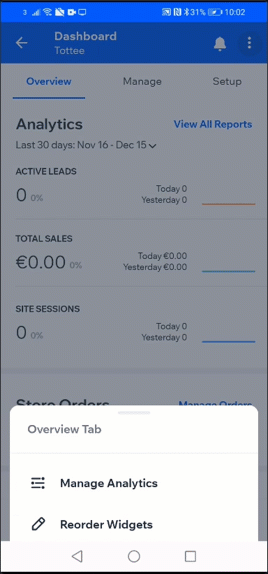
To reorder analytics stats:
- Tap the More icon
 in the top right corner.
in the top right corner. - Tap Manage Analytics.
- Tap, hold, and drag stats into a new position in the list.
- Tap Save.


