(Internal) Wix Editor: Adding an Item to Your Menu
3 min read
*This article is for internal use only*
Link to this article if a user contacts us about adding items to a resuable menu set, or a custom menu set, and copy and paste the information below as needed.
Add items to your menu to display and direct your visitors to important content and information, such as pages, anchors, and links.
Learn how to:
Adding a Page to Your Menu
Display your site pages as an item on your menu.
When you add site pages to your menu, they are displayed with the name of the page.
Show me how
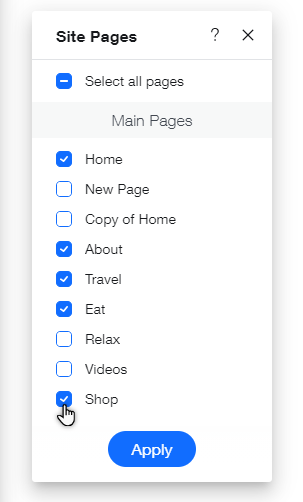
Adding Links to Your Menu
Add links to your menu to direct site visitors to a variety of destinations, such as lightboxes, files, or external URLS.
Links you have added to your menu look like regular menu items, and you can name them whatever you want.
Show me how
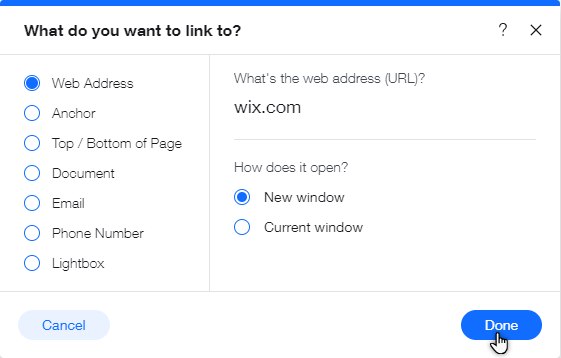
Adding an Anchor to Your Menu
Anchors are a great way to mark sections of your site that contain important information.
Adding an anchor to your menu means that your visitors can reach this information quickly and easily, without needing to scroll.
Show me how
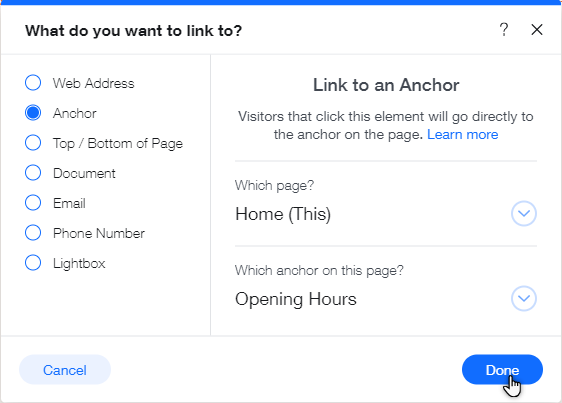
Adding a Submenu Title to Your Menu
Submenus are a great way to display related pages and items under one title on your site's menu. Visitors can simply hover over the submenu to see items you've added to the submenu, and then click the relevant page.
Add a submenu title to begin creating a submenu, and keep your site information tidy and compact.
Show me how
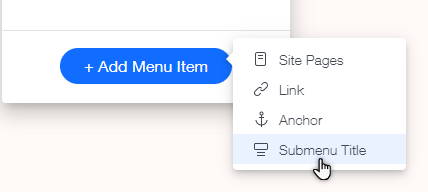
Did this help?
|