Email Marketing: Cropping Images in Your Campaign
3 min read
You can crop any image in your email campaign to show only part of the image. When you crop an image, you are taken to the Photo Studio. There you can choose from a variety of editing tools to make any other adjustments necessary.
To crop an image in your email campaign:
- Go to Email Marketing in your site's dashboard.
- Click Edit next to an existing campaign or create a new one.
- Select the relevant element in your email campaign.
- Click the Crop icon
 from the toolbar on the right.
from the toolbar on the right.
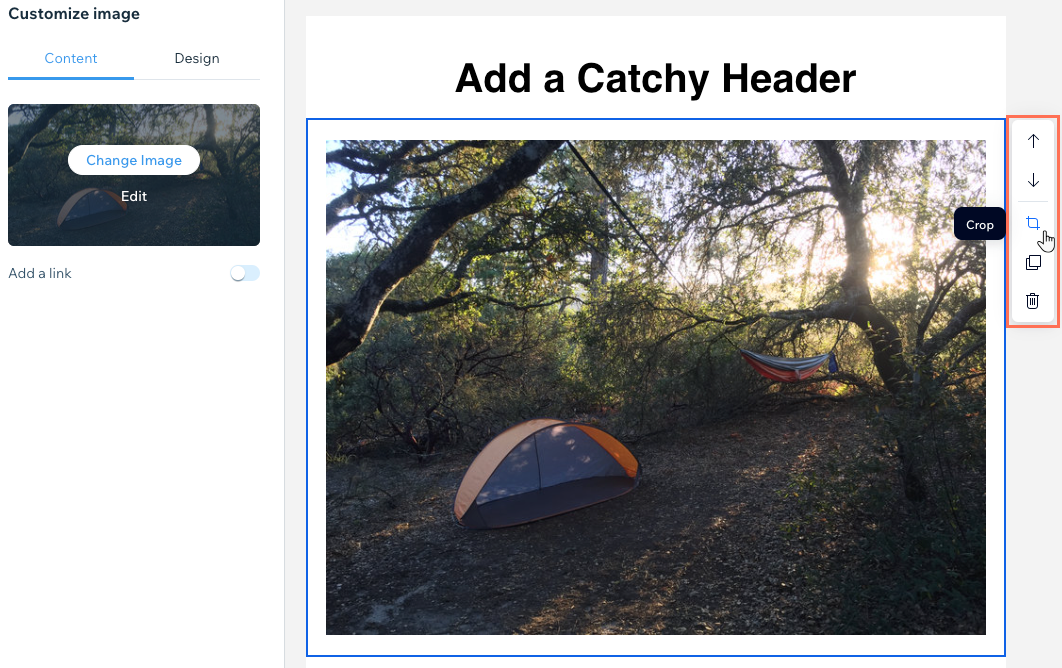
- Choose how to crop your image:
- Crop Ratio: Crop your image to a predefined size and ratio (e.g. 1:1, 9:16, 3:4).
Tip: Select the portrait or landscape
or landscape  orientation to change the ratio options.
orientation to change the ratio options. - Image size (px): Set the size your image will be cropped to, using the Width and Height fields.
Note: The maximum image size is 3000px x 3000px. - Free hand: Manually drag the corners of the image with your mouse.
- Crop Ratio: Crop your image to a predefined size and ratio (e.g. 1:1, 9:16, 3:4).
- (Optional) Change your image orientation: Rotate left
 , Rotate right
, Rotate right  , Flip horizontally
, Flip horizontally  or Flip vertically
or Flip vertically  .
.
Tip: Rotate your images at custom angles using the degree rotation tool on the right of the Photo Studio. - Click Save.

Tip:
Learn more about customizing your email marketing campaign.
Did this help?
|