Editor X: Reverting to the Wix Editor Version of Your Site
2 min read
Editor X is transitioning to Wix Studio, our new platform for agencies and freelancers.Learn more about Wix Studio
View previous Wix Editor versions of your site to see how it looked, and restore a version if needed. This means you can always go back to Wix Editor if you prefer designing on that platform.
In this article, learn how to restore your site:
Important:
The option of moving your site from Wix Editor to Editor X is currently unavailable.
Restoring your site from the Editor
You can revert to Wix Editor at any point while working in Editor X. The Site History section shows all of your site's previous versions, so choose the one you need and restore it in just a click.
To restore your site from the Editor:
- Click Site at the top of Editor X.
- Select Site History.
- Use the list to find the Wix Editor version you want to restore.
- Click the Arrow icon
 next to the relevant revision.
next to the relevant revision. - Review the revision to make sure it's the one you want to restore.
- Click Restore.
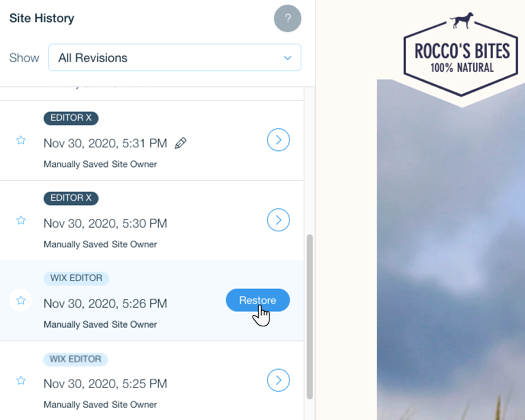
Restoring your site from the dashboard
If you're not currently working inside the Editor, you can also use the dashboard to go back to the Wix Editor. In your site's settings you have full access to your previous versions, so choose the one you need and restore it.
To restore your site from the dashboard:
- Go to your site's dashboard.
- Click Settings on the left.
- Click Website Settings.
- Under Site History, click Restore Versions.
- Use the list to find the Wix Editor version you want to restore.
- Click the Arrow icon
 next to the relevant revision.
next to the relevant revision. - Review the revision to make sure it's the one you want to restore.
- Click Restore.
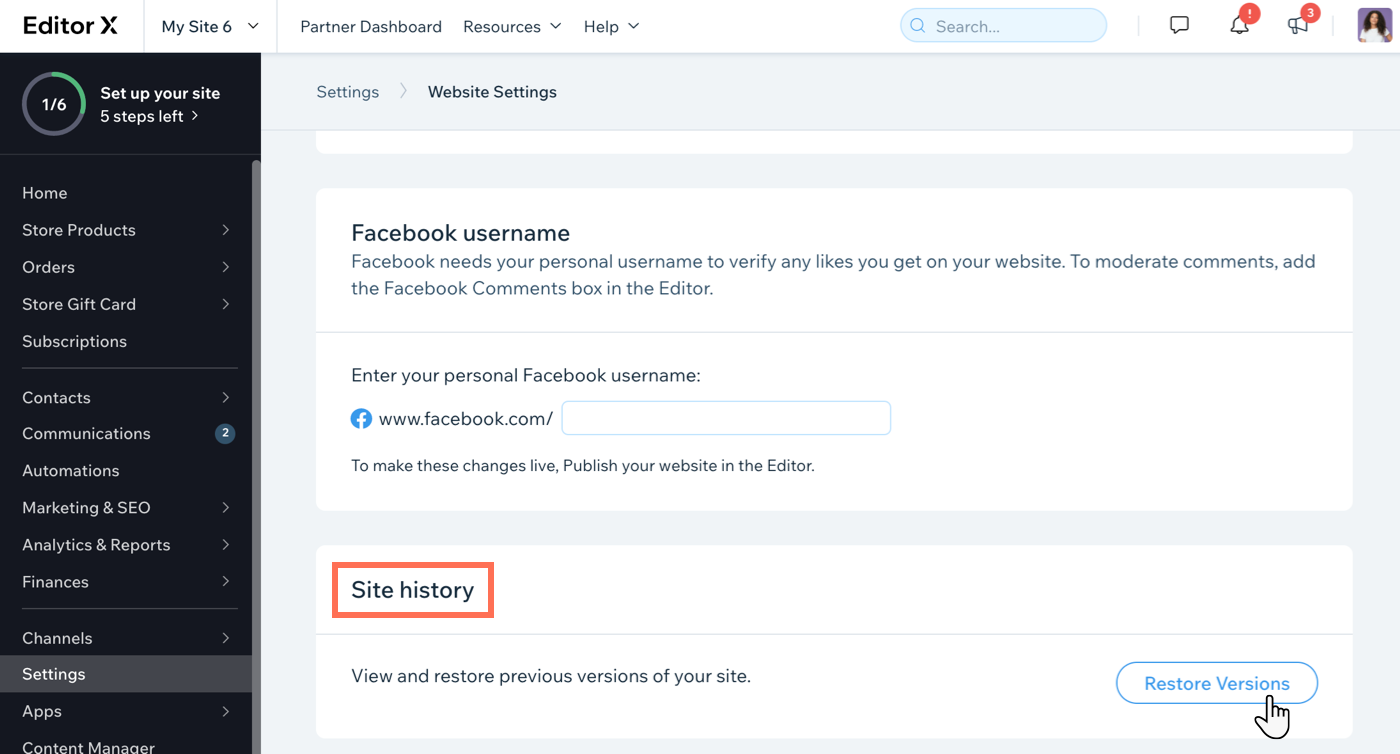
Tip:
If you haven't published your Editor X site yet, you can go back to Wix Editor by clicking Help at the top and selecting Restore to Wix Editor.
