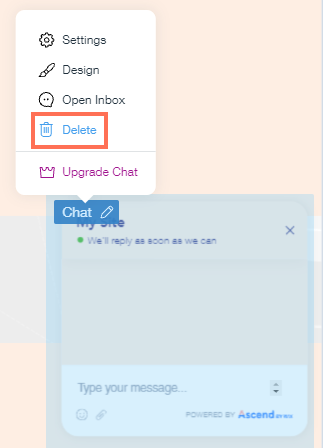ADI: Deleting Something from Your Site
3 min read
In this article
- Deleting a page section
- Deleting a page
- Hiding an element from a section
- Deleting an app
When you choose an ADI template for your site, pages, sections and elements are automatically added. Personalize your site and make it your own by deleting or hiding something from your site at any time.
Learn more about:
Deleting a page section
You can delete any section at any time from your ADI site.
To delete a page section:
- Click the section that you want to delete.
- Click the Show More icon
 .
. - Click Delete.
- Click Delete again to confirm.
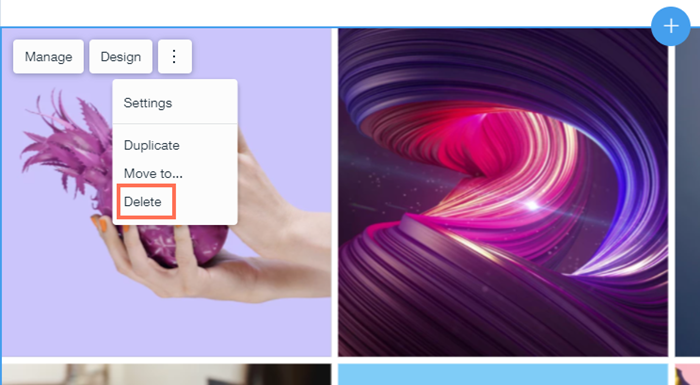
Deleting a page
You can delete a page from your ADI site at anytime. When you delete a page, you remove it from your site menu.
To delete a page:
- Click the Pages menu at the top bar inside ADI.
- Hover over the page that you want to delete and click the Settings icon
 .
. - Click Delete.
- Click Delete on the pop-up.
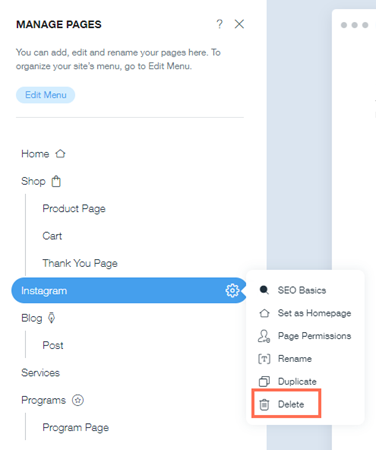
Hiding an element from a section
You can choose which elements or text fields are displayed in your sections. This means that you can customize your sections exactly as you wish. When you hide an element it's not deleted, you can always show it again later.
To hide an element from a section:
- Click the section that contains the element or text field that you want to show or hide.
- Click Edit.
- Select or deselect the Show/Hide icon next to the relevant field:
- Selected: The element or text field is shown.
- Unselected: The element or text field is hidden.
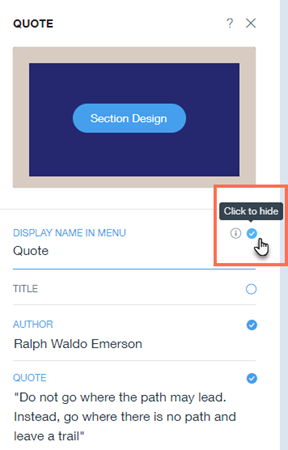
Deleting an app
You can delete an app from your site at anytime.
Note:
To delete certain apps, e.g. the Members Area and Wix Blog, you need to delete the page the app is on. Learn More
To delete an app:
- Click the app and click the Edit
 icon.
icon. - Click Delete.
- Click Delete to confirm.