ADI: Adding and Setting Up the Wix Music Player
2 min read
Upload and share your music on your site using the Wix Music Player. Add the app to an existing page or give it its own dedicated page. Add your music as albums, singles or playlists and customize the app's design to suit your site's style.
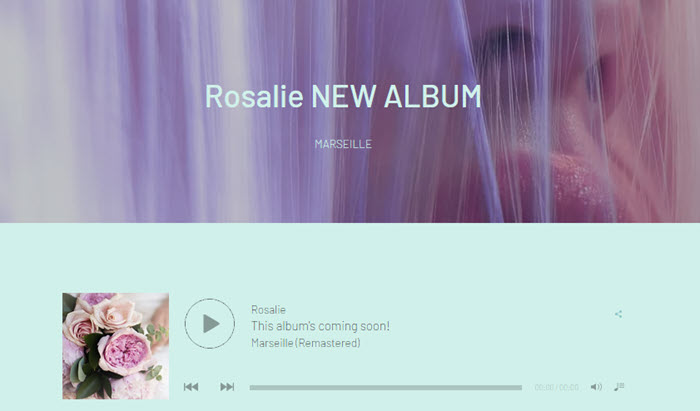
Step 1 | Add the Wix Music app
- Click Add on the top bar inside ADI.
- Click Apps.
- Hover over Music and click Add.
- Select the page you want to add the app to and click Add to Page.
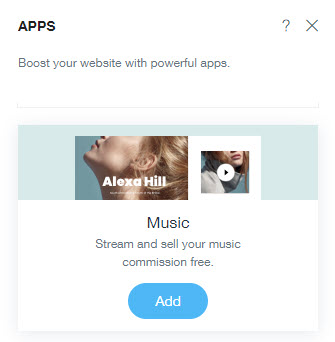
Step 2 | Add music to your app
- Click the music player in ADI.
- Click Manage.
- Click + Add Music.
- Choose whether you want to create an album, a single or a playlist.
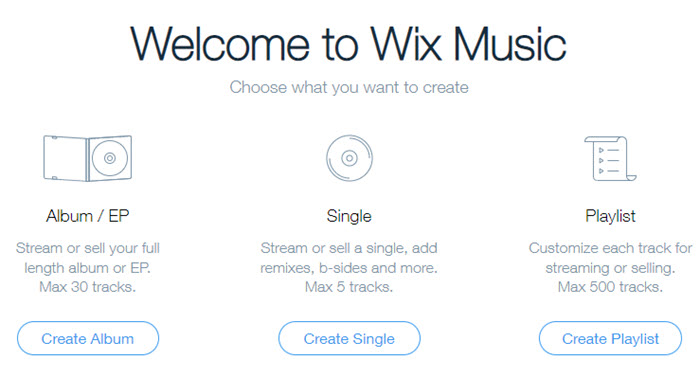
Step 3 | Design your app
- Click the music player in ADI.
- Customize the following options on the left:
- Featured Music: Click the drop-down menu to choose the music you want to play, or add New Music.
- Control Bar: Choose from 2 preset designs for your player's control bar.
- Album Cover: Click the
 icon to show or hide the album cover.
icon to show or hide the album cover. - Track List: Click the
 icon to show or hide the track list. Then, choose which track actions and info displays.
icon to show or hide the track list. Then, choose which track actions and info displays.
- (Optional) Click the app in ADI and click Design. Choose a new design preset for your player.
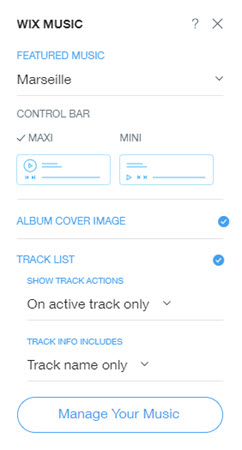
Note:
Your music must be selected in the Featured Music drop-down in order to appear in the player.
What's next?
Now that you've set up your player, learn how to sell your music with Wix.
Did this help?
|