Wix Partners: Viewing Payments in Client Billing
2 min read
Manage and keep track of all payments from your customers. Get a breakdown of the total amount paid to you, your net gain and the total amount of payments received. You can also filter by payment status to make sure you're getting paid.
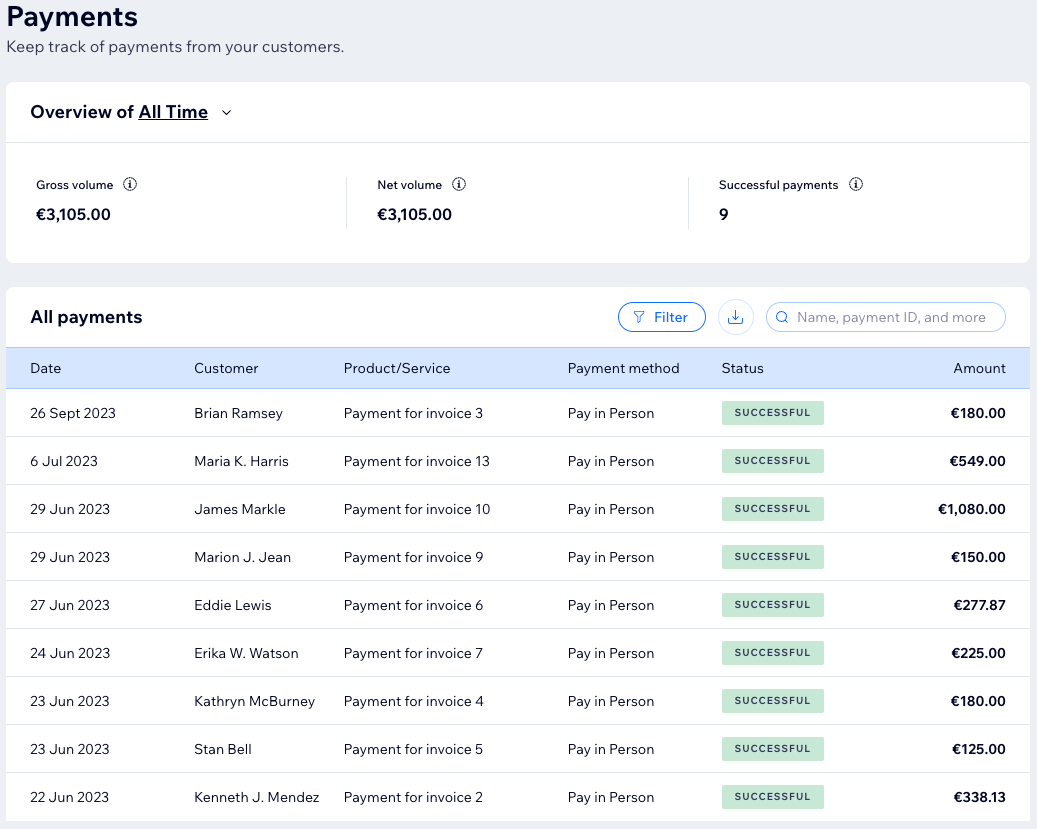
Before you begin:
Make sure to connect your Partner account to a payment method so you can get paid online.
To view your payments:
- Click Partner Dashboard at the top of your Wix account.
- Click the Client Billing tab on the left.
- Click the Payments tab on the left.
- Click the Overview drop-down to select the time period for payments: Today, Last 7 Days, Last 30 Days, Last 90 Days or All Time.
- (Optional) Click Filter to add any of the following filters to the table:
- Date: Select the time range. You can click Custom to select the time period from the calendar.
- Status: Select the payment statuses to include: Pending, Successful, Declined, Refund or Chargeback).
- Payment provider: Select the payment providers to include (e.g. Stripe, Wix Payments, Offline Payments).
Note: This is based on your payment settings. - Payment method: Select the payment methods to include (e.g. Credit/Debit Cards, Pay in Person).
- Order type: Select the type of order (e.g. Invoices, Recurring Invoices).
- (Optional) Click the Download icon
 to download the Payments table as a CSV file.
to download the Payments table as a CSV file.
Did this help?
|