Wix Partners: Creating Recurring Invoices in Client Billing
5 min read
Create a recurring invoice and choose how often to charge your client. You can choose to charge your client for your services and a Wix Premium plan, or charge for your services only. Once your client makes the first payment, they're automatically charged the price of the invoice every billing cycle.
Before you begin:
Make sure to connect your Partner account to a payment method that supports automatic charging, such as Wix Payments. Click here to view a list of payment providers that accept recurring payments.
In this article, learn more about:
Creating a recurring invoice with a Wix Premium plan
You can send out recurring invoices to your clients that include a Wix Premium plan and your service fee. Once your client pays the invoice, their site is automatically upgraded to the selected plan and you get paid your share through Wix Payments.
Important:
To add Wix Premium plans to the recurring invoice, you have to use Wix Payments.
Notes:
- All Wix Premium plans include tax calculated according to the Billing Address in the Wix Payments account.
- By billing your clients directly, you are the merchant of record. Your clients won't see Wix on their invoice.
To create a recurring invoice with a Premium plan:
- Click Partner Dashboard at the top of your Wix account.
- Click the Client Billing tab on the left.
- Click the Recurring Invoices tab on the left.
- Click Get Started or click + New Recurring Invoice.
- Select Your services and a Premium plan.

- Click the Billing cycle drop-down and select how often to charge your client (Monthly / Yearly).
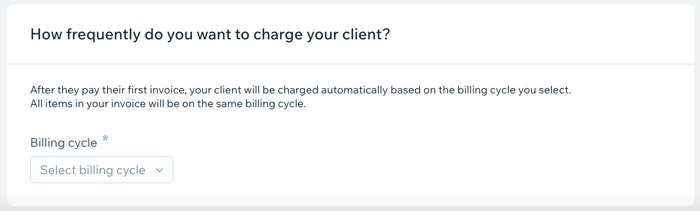
- Click Next.
- Create the recurring invoice.
Show me how
9. Select an option:
- Save Changes: Save the invoice to send at a later time.
- Preview: See your invoice before sending it. When ready, click Send.
Creating a recurring invoice with your services only
You can send out recurring invoices to your clients and auto-charge them for your services. While creating an invoice, you can choose to charge the same amount on a weekly, bi-weekly, monthly or yearly basis. Once your client makes the first payment, they're automatically charged the price of the invoice every billing cycle making sure you get paid on time.
Important:
Many countries have expanded or are considering expanding the scope of laws associated with subscriptions and the consumers impacted by them.
- Make sure to provide your clients with all the relevant information before they engage with your service.
- Make sure to provide clear and transparent information about the terms of any automatic renewal offer, the contract period, and specific steps to cancel the service.
- Regulations in some locations require that you send renewal reminders to inform clients of upcoming charges.
- Make sure you are aware of and comply with all the applicable laws.
To create a recurring invoice with your services:
- Click Partner Dashboard at the top of your Wix account.
- Click the Client Billing tab on the left.
- Click the Recurring Invoices tab on the left.
- Click Get Started or click + New Recurring Invoice.
- Select Your services only.
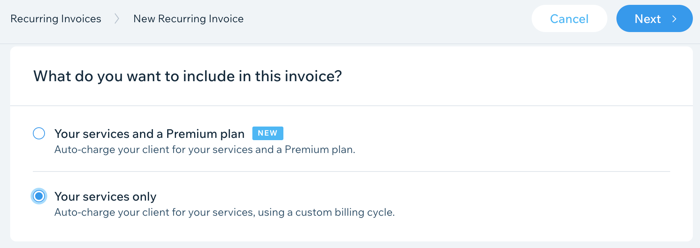
- Select the billing cycle for this recurring invoice:
- Billing cycle: Select how often to charge your client (Weekly, Bi-weekly, Monthly or Yearly).
- Ends after: Select when to end the charges (3 occurrences, 6 occurrences, 12 occurrences, Unlimited or Custom).
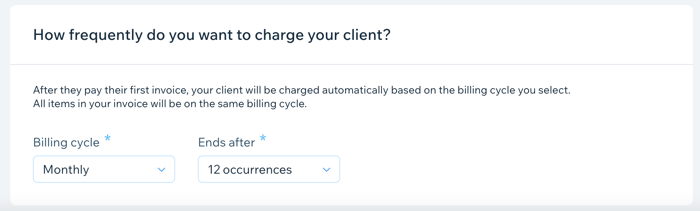
- Click Next.
- Create the recurring invoice.
Show me how
9. Select an option:
- Save Changes: Save the invoice to send at a later time.
- Preview: See your invoice before sending it. When ready, click Send.
Did this help?
|
