Wix Studio App: Accessing and Managing Sites
5 min read
The Wix Studio app is your centralized platform for site and project management. With quick actions at your fingertips, you can preview a site's appearance, share progress with clients, manage chats, and track site performance.
Once you're in, the Studio app provides various site management tools such as inviting collaborators and managing site apps for smooth functionality.
In this article, learn how to:
Accessing a site in a workspace
You can access any site you've created for a client or have been invited to collaborate on. All sites are conveniently organized on the Sites tab within every workspace, simplifying the process of finding and managing them.
Once you've accessed a site, a variety of quick actions are available, allowing you to manage the progress of each project.
To access a site:
- Go to the relevant workspace in the Wix Studio app.
- Tap Sites
 at the bottom.
at the bottom. - Scroll through the site list and tap the relevant site, or enter the site name in the search bar at the top.
- Once you select the site, you can perform the following actions:
- Tap the Preview
 icon to see how the site looks on your mobile device.
icon to see how the site looks on your mobile device. - Tap the Copy
 icon and send the site URL directly to clients so they can see the progress of their site.
icon and send the site URL directly to clients so they can see the progress of their site. - Tap Inbox
 to view and reply to chats.
to view and reply to chats. - Tap Site & App
 to choose which member app to set as the preferred app for your clients' members to use.
to choose which member app to set as the preferred app for your clients' members to use. - Tap Dashboard for quick access to the apps added to a site and track the performance of site activity such as site analytics.
- Tap the Preview
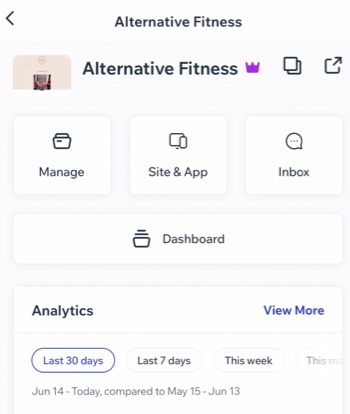
Want to create a new site?
Create a new site from your desktop and then manage it from your workspace in the Wix Studio app.
Managing a site in a workspace
Managing a site using the Wix Studio app is tailored to your role, ensuring efficiency in project management. You can use tools like managing apps, pricing plans, analytics, and inviting collaborators with specific permissions.
For example, a "Marketing Manager" role provides access to options suited to improve the discoverability of a site like customizing push notifications.
To manage a site:
- Go to the relevant workspace in the Wix Studio app.
- Tap Sites
 at the bottom.
at the bottom. - Tap the More Actions icon
 next to the relevant site.
next to the relevant site. - Choose how you want to manage the site:
Manage site
Invite collaborators
Move to trash
Did this help?
|

