Editor X: Creating a "Back to Top" Button
2 min read
Editor X is transitioning to Wix Studio, our new platform for agencies and freelancers.Learn more about Wix Studio
Let your visitors easily scroll to the top of the page with a "Back to Top" button. This is especially useful for one-page sites where the page is typically long.
To create a "Back to Top" button:
- Click Add
 at the top left of your Editor.
at the top left of your Editor. - Drag a button or any other linkable element (e.g., shape, vector art, image) to the desired location on your page.
- Click the Link icon
 .
. - Select Top / Bottom of Page on the left.
- Select Top and click Done.
- (Optional) Pin your button to the screen so it's visible as visitors scroll down the page:
- Click the Inspector icon
 at the top of Editor X.
at the top of Editor X. - Click the Position type drop-down.
- Click Pinned.
- Click the Inspector icon
- (Optional) Copy and paste the button to other pages on your site.
Tip:
Add animation to your button and adjust the delay to make it appear after a few seconds, as visitors scroll down.
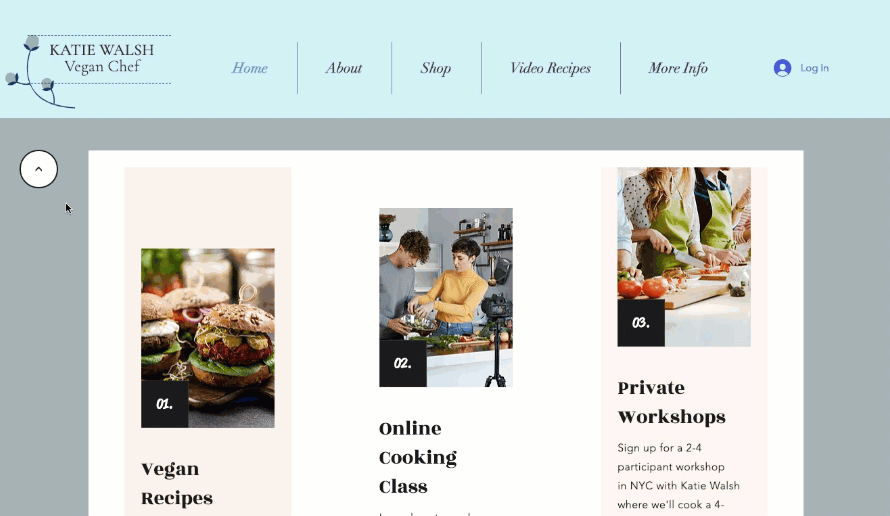
Did this help?
|