Editor X: Copy-Pasting Elements and Sections
1 min read
In this article
- Copying an Element or Section
- Important Information About Copy and Paste
Editor X is transitioning to Wix Studio, our new platform for agencies and freelancers.Learn more about Wix Studio
Reuse your creations in different pages of your site or other Editor X sites you're working on. You can copy and paste entire sections that you've designed or individual elements. Copying a section or an element also copies all of its data, layout and design.
Copying an Element or Section
- Select the element or section that you want to copy.
- Right-click it and select Copy.
- Go to the page where you want to paste the element or section (either on this site or another Editor X site in your account).
- Right-click in the relevant location of the page and select Paste.
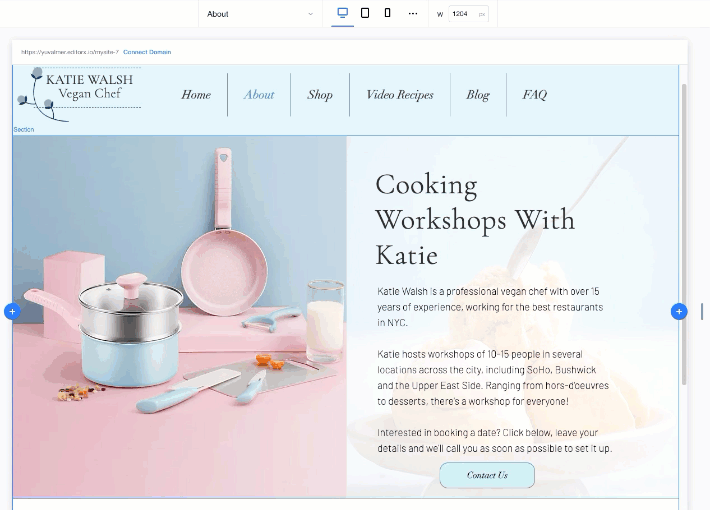
Important Information About Copy and Paste
The following elements cannot be copied and pasted in Editor X:
- Third-party apps from the App Market
- Header and footer
- Business solution apps (e.g. Wix Stores, Wix Bookings, etc.)
- Pro gallery
- Datasets and collections
- Code on elements and pages
