Wix Editor: Adding and Deleting a Menu Folder
3 min read
Create a non-clickable subpage menu. This helps your visitors to see pages that belong in the same categories.
In this article, learn more about:
About folders
A folder is a menu item that is not clickable. When you hover over it, it has subpages in a drop-down menu.
The menu below contains a folder called "Services". The subpages are called "Nails" and "Makeup". "Services" on the menu is not clickable, but when you hover over it, you can see the subpages:

Adding a folder
Use folders to organize your visitor's navigation through your site.
To add a folder:
- Click Menus & Pages
 on the left side of the Editor.
on the left side of the Editor. - Click the Add a Folder icon
 at the bottom.
at the bottom. - Type the name for your folder and click Done. This text appears on your site menu.
- Create the subpages for your folder:
- Click a page that you want to become a subpage.
- Drag it under the folder page.

Deleting a folder
You can reorganize your menus & pages at any time. Delete a folder if you no longer need it.
To delete a folder:
- Click Menus & Pages
 on the left side of the Editor.
on the left side of the Editor. - Click the relevant page.
- Click the Show More icon
 .
. - Click Delete
 .
.
Note: Deleting a menu folder will only delete the menu folder item, not the pages that appear in the drop-down.
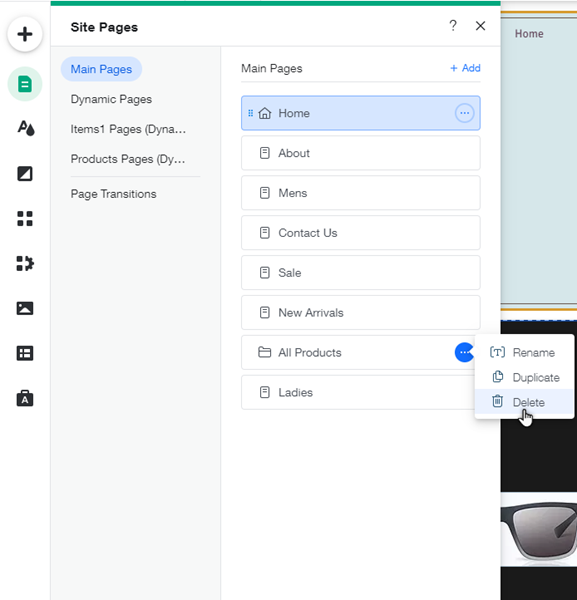
Notes:
- Preview your site to see the folder in action.
- It is not possible to add a second-level menu folder (i.e. a menu on a menu folder).
- The hover design option in menus does not apply to menu folders.
Did this help?
|