Wix Stores: Creating Multiple Product Pages
5 min
In this article
- Creating an additional version of your store's Product page
- Connecting products with a version of the Product page
- FAQs
Create different versions of your store's Product page and display different products in each one. For example, if you sell clothing for children and for adults, you can design a Product page that works best for each of these options.
You could create a more child-like version for your kids' products.
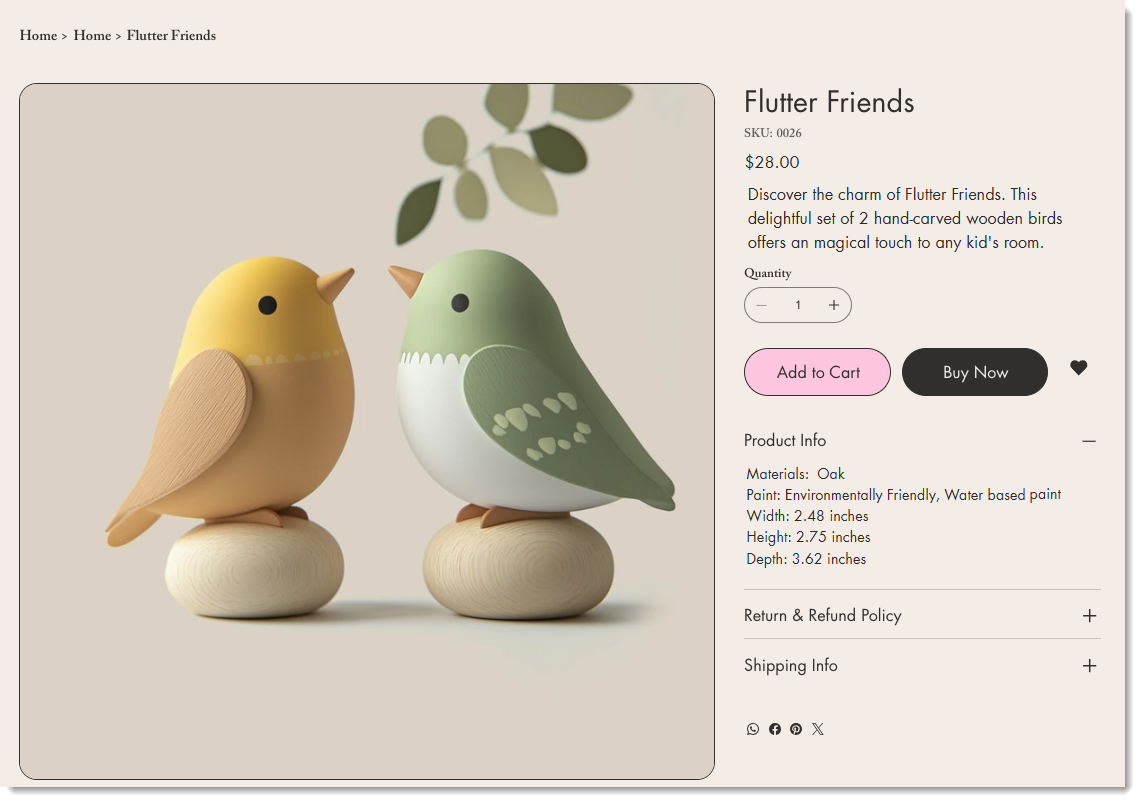
...and choose more sophisticated options for Men's and Women's products.
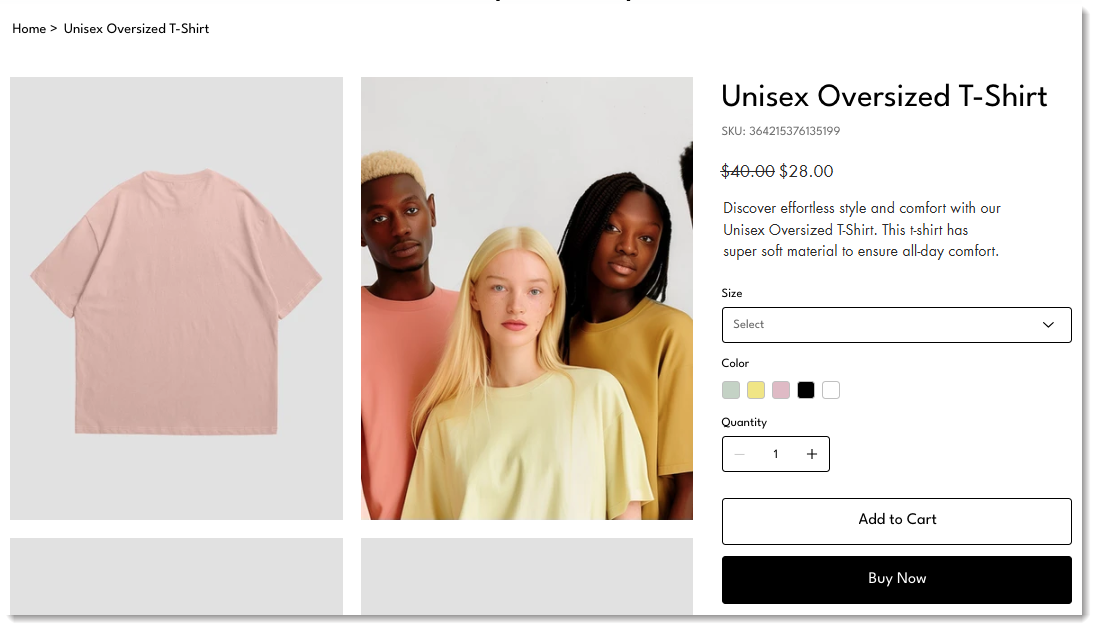
You can edit the layout, show or hide different elements, or customize the fonts and colors. There's no limitation to the customizations you can make.
Creating an additional version of your store's Product page
Wix Editor
Studio Editor
- Go to your editor.
- Go to your Product page:
- Click Pages & Menu
 on the left side of the editor.
on the left side of the editor. - Click Store Pages.
- Click the More Actions icon
 next to the Product page you want to duplicate.
next to the Product page you want to duplicate. - Select Add Page Variant.
- Click Pages & Menu
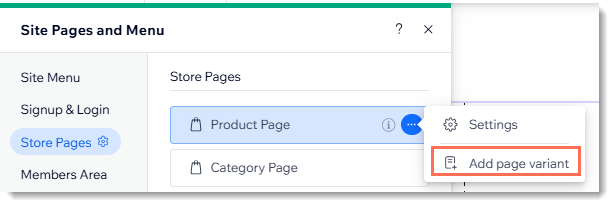
- Select how you want to create the new Product page:
- Start with the original design: A new page is created that looks exactly like your current Product page. From that starting point, you can make any customizations you like.
- Build with code: Your new page starts as a blank page. You can use Velo by Wix to create your new Product page.
Connecting products with a version of the Product page
You can connect one or more products to a version of the Product page. Alternatively, you can connect one or more categories to any Product page version.
Tip:
It's not possible to connect both categories and individual products to a Product page.
To assign products to a version of the Product page:
Wix Editor
Studio Editor
- Go to your editor.
- Go to your Product page:
- Click Pages & Menu
 on the left side of the editor.
on the left side of the editor. - Click Store Pages.
- Click the More Actions icon
 next to a Product page you created.
next to a Product page you created. - Click Assign Products.
- Click Pages & Menu
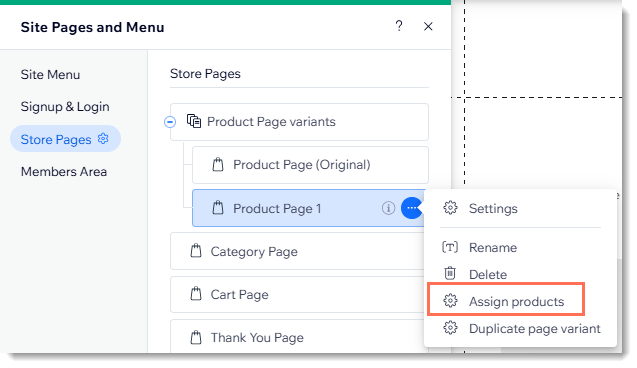
- Choose an option:
- Products: Select Products, then select the products you want to assign.
- Categories: Select Categories, then select the categories you want to assign.
- Click Assign.
FAQs
Is there a limit to how many versions of the Product page you can create?
What happens if a product is in 2 categories, and each of them is assigned to a Product page?
How can I rename my new Product page?


 on the left side of the editor.
on the left side of the editor.