Canceling Orders
2 min read
Important:
This article is relevant for Wix Stores, Wix Bookings, and Wix Restaurants Orders (New) orders.
From your Orders tab in your site's dashboard, you can cancel any order. You may want to do so, for example, if you haven't yet received payment or if the customer no longer wants to complete the order.
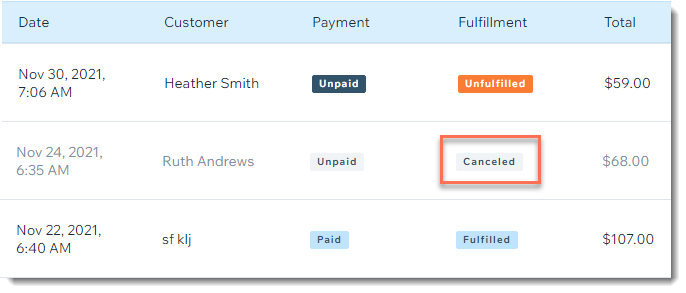
Tips:
- You can cancel orders whether they are paid or unpaid.
- You can change the fulfillment status of a store order from "Fulfilled" to "Unfulfilled".
In this article, learn more about:
Canceling an unpaid order
You can cancel any order that you have not yet received payment for.
To cancel an unpaid order:
- Go to the Orders tab in your site's dashboard.
- Click the relevant unpaid order.
- Click More Actions at the top right.
- Select Cancel Order.
- (Optional) Select the Update inventory checkbox, to return all items to stock.
Tip: This option is available only if you use Wix Stores and track inventory amounts. - (Optional) Select the Send a confirmation email to customer checkbox.
- (Optional) Enter a personal note to your customer. The note appears at the top of the confirmation email.
- Click Continue.
- Click Cancel This Order.
Note: This cannot be undone.
Canceling a paid order
Follow the instructions below to cancel a paid order you have not yet fulfilled without refunding the payment. To learn how to cancel and provide a partial or full refund, click here.
Tip:
Fulfillment is relevant only for store orders.
To cancel a paid order:
- Go to the Orders tab in your site's dashboard.
- Click the relevant paid and unfulfilled order.
- Click More Actions at the top right.
- Select Cancel & Refund.
- Enter '0" in the Refund Amount field.
- (Optional) Select the Update inventory checkbox, to return all items to stock.
Tip: This option is available only if you use Wix Stores and track inventory amounts. - (Optional) Select the Send a confirmation email to customer checkbox.
- (Optional) Enter a personal note to your customer. The note appears at the top of the confirmation email.
- Click Continue.
- Click Cancel This Order.
Note: This cannot be undone.
Changing an order status from "fulfilled" to "unfulfilled"
To keep your records up to date, you can change the status of an order from "fulfilled" to "unfulfilled".
Tip:
Fulfillment is relevant only for store orders.
To change the order status from "fulfilled" to "unfulfilled":
- Go to the Orders tab in your site's dashboard.
- Click the relevant order.
- Click More Actions at the top right.
- Select Mark as Unfulfilled.
Want to learn more?
Check out the full course in Wix Learn on building your store or skip to the video on managing your orders.
Did this help?
|