Wix Music: Customizing Your Track List Display
1 min read
You can customize how your track list looks by choosing what is shown. For example, you can
choose if you want to just display the track name or if you want to include the artists names of each track in your music player track list.
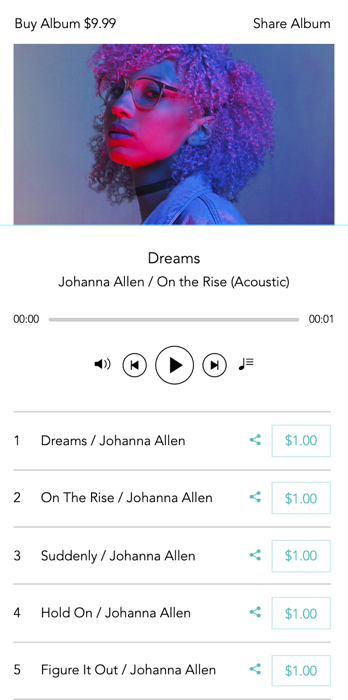
To customize your track list:
- Click your music player in your Editor.
- Click Settings.
- Click the Layout tab.
- Click the Show track list toggle to enable it.
- Select an option under Track info includes:
- Track name only: Only the name of the track is displayed.
- Track name & artist: The track name and artist's name is displayed in the track list.
- Select an option under Show track actions:
- On active tracks only: Track actions appear on the active track only.
- On all tracks: Track actions appear on all tracks.
- Click the Track list spacing slider to increase or decrease the spacing between each track.
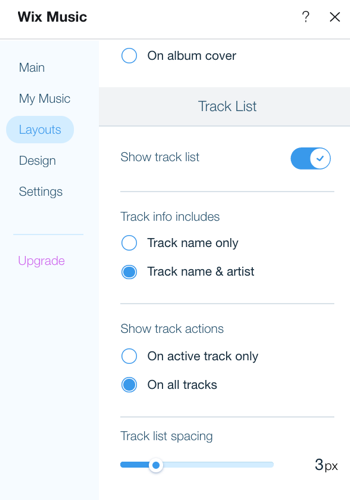
Did this help?
|