Wix Forms: Managing Standalone Forms in the Wix Owner App
2 min read
View your standalone forms from the Wix Owner app. See a form's current submissions while on the go, and easily share the form directly from your mobile device.
Note:
If you want to create a new standalone form or edit an existing form you need to do so from a desktop. Learn how to create a standalone form.
To manage your standalone forms in the Wix Owner app:
- Go to your site in the Wix Owner app.
- Scroll down to Forms Activity at the bottom and tap View All to see all your standalone forms.
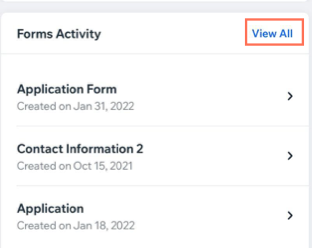
- Tap the More Actions icon
 next to the relevant form.
next to the relevant form. - Manage your form using the available options:
- Open form: View your live form from your mobile device. This is what visitors see on mobile when they open the form using the share URL.
- View submissions: See all the current submissions for this form. Tap the Newest to Oldest drop-down at the top to sort the submissions.
- Share form: Send the form to anyone using its unique share URL. Copy the URL and paste it in the relevant location or share the form using your mobile device's available options.
- Delete form: Remove a form if you no longer want it. The form is removed from mobile and desktop. When you delete a form, all submissions connected to that form are also deleted.
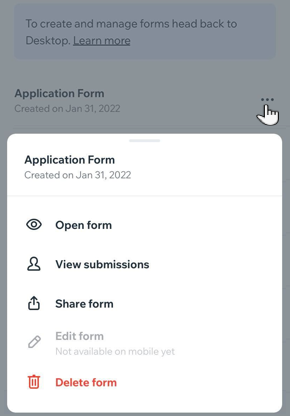
Tip:
You can also add a standalone form as an element to your member app so visitors can fill out the form while browsing your site on the app.
Show me how
Did this help?
|
