Wix Events: Manually Adding Guests to the Guest List in the Wix Owner App
1 min read
You may want to manually add a guest to your guests list if, for instance, they registered through an external site, purchased tickets offline, or didn't register in advance. You can do so from anywhere using the Wix Owner app.
To manually add a guest to your guest list:
- Go to your site in the Wix Owner app.
- Tap Manage
 at the bottom.
at the bottom. - Tap Events.
- Select Published Events.
- Select the relevant event.
- Tap Add guests.
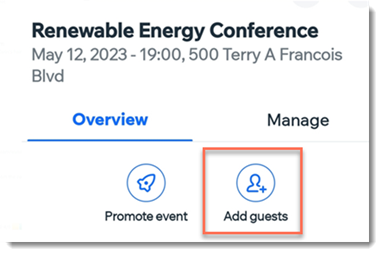
- Enter the guest's name and email address.
Tip: If you allow guests to bring additional guests to non-ticketed events, you'll be prompted to select the number of guests and enter their details. - Select a status from the Guest Status drop-down (Going, Arrived, or Waitlist).
- (Ticketed events) Generate an event ticket for the guest:
- Select a ticket type (if you created more than one type of ticket).
- Select a ticket payment status.
- (Optional) Deselect the Ticket PDF checkbox if you do not want to email the ticket to the guest.
Tip: Recommended if the guest is buying the ticket at the event.
- Tap Save.
Did this help?
|