Wix Editor: Creating New Site Content with AI
2 min
In this article
- Step 1 | Create an Editor site with AI
- Step 2 | Check and edit your text content
Generate text content on a new Wix site to begin building your online presence. You can use our AI tool to generate text content for a wide variety of site and business types, and manually edit it to suit your brand needs.
Note:
This feature generates text content only, and does not provide images. Learn more about using our AI Website Builder to create a custom dashboard and site.
Step 1 | Create an Editor site with AI
Get started by selecting from our wide range of site templates. Once you've chosen a look you like, input your site's information to generate your custom content.
To create your site:
- Browse through our list of site templates.
- Hover over your chosen template and select Edit.
- Enter your site information into the pop-up:
- Site details: Enter essential details that your visitors should know into the text field.
- Site type: Enter the type of site you're building (such as a beauty salon, book store, etc.) and select it from the drop-down.
- Name of site: Enter your chosen site name into the field. You can always change it later.
- Click Create Site Text.
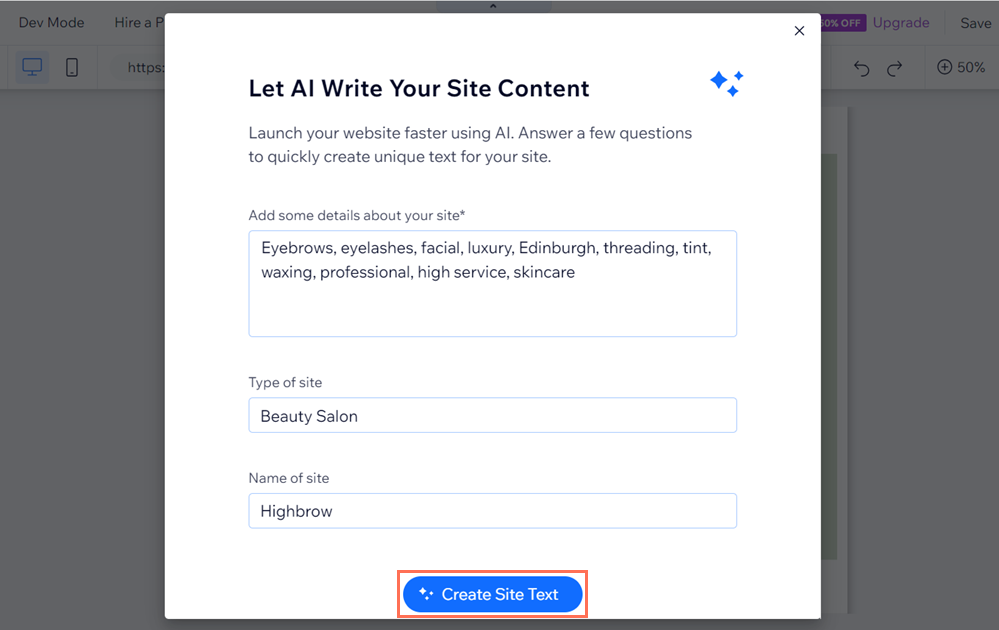
Step 2 | Check and edit your text content
After you've used AI to create your site content, check and edit the text. This ensures that your site information is accurate and personal to your brand.
Important:
You also need to check and edit the text where necessary before you publish the changes to ensure:
- That it aligns with the Wix Terms of Use.
- That you have all the necessary rights and licenses in order to use and publish this content.
To edit your text content:
- Select the relevant text element in your Editor.
- Click Edit Text.
- Make the required changes by typing or pasting your new text in the text box.
- Press Enter on your keyboard.
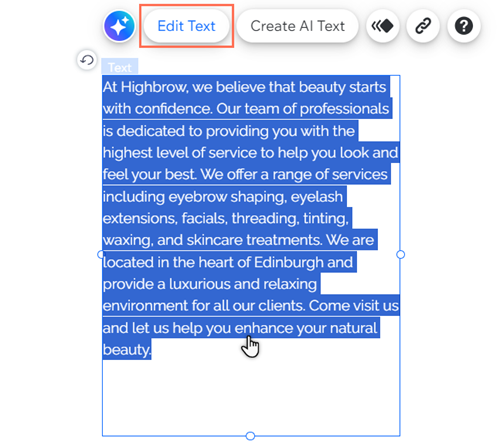
What's next?
- Use our guide to getting started in your Editor to add elements, customize your site's look, and much more.
- Learn about everything you can do with Wix's AI features.


