Wix Editor: Changing the Alignment of a Strip or Column
2 min read
Choose how the content of your strips and columns is aligned on your site to ensure that your visitors can always view important and relevant information. You may want to change the alignment to organize your content in a different layout to suit the design and look of your site.
Tip:
Check how your site looks on smaller screens. If you find that some of the content in your strips or columns is not showing, you may want to change the alignment to make it visible.
In this article, learn how to:
Aligning the content in a strip
- Click the strip.
- Click the Layout icon
 .
. - Select a layout:
- Center: The content is aligned to the center of the strip.
- Left: The content is aligned to the left of the strip.
- Right: The content is aligned to the right of the strip.
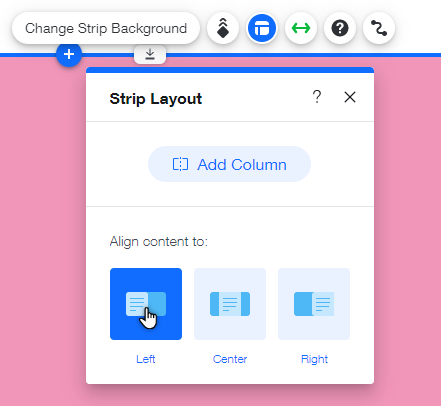
Important:
You can only change the alignment of strip content if the strip doesn't contain columns.
What's next?
Customize your strip settings to suit your pages. Learn how
Aligning the content in a column
Each column in your strip can have a different alignment for its content.
To change the alignment of the content in your columns:
- Click the column in your strip element.
- Click the Layout icon
 .
. - Select a layout:
- Center: The content is aligned to the center of the column.
- Left: The content is aligned to the left of the column.
- Right: The content is aligned to the right of the column.
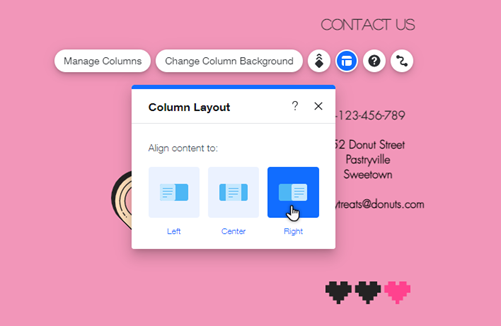
What's next?
You can change the background of each of your columns to suit your site's look and theme. Learn how
Did this help?
|