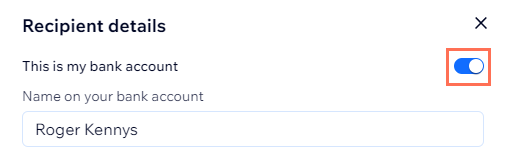Wix Checking: Transfer Out to ACH Accounts
3 min
In this article
- Transferring to another account
- FAQs
Wix Checking is currently only available to select users in the U.S. If you live in the U.S and your business was formed in the U.S, but you don’t have access to apply for Wix Checking, contact Customer Care.
Transfer funds from your Wix Checking account to any account within the Automated Clearing House (ACH) network. This includes everything from person-to-person transfers, bill payments, direct deposits and many other possible transactions across the ACH banking network.

Transferring to another account
- Go to Wix Checking in your site's dashboard.
- Click Transfer Out.
- Enter the amount you wish to transfer.
- Click To to choose a recipient:
- New recipient:
- Enter the account holder's name under Recipient Name.
- Enter the Routing Number.
- Enter the Account Number.
- (Optional) Enter a Nickname.
- Click Add Recipient.
- Your bank accounts: Click on your bank account.
- Other recipients: Click on a saved recipient.
- New recipient:
- (Optional) Click the More Actions icon
 to edit or delete recipient account information.
to edit or delete recipient account information. - Click Continue.
- Review the transfer details and click Transfer.
- Verify your identity by entering the 6-digit code sent to your mobile device.
- Click Verify.

FAQs
Click a question to learn more about making transfers.
What are the fees for making an ACH transfer?
How long does it take for the funds to arrive following a transfer?
Can I add my own non-Wix bank account to my saved recipients?
My transfer has been blocked. What do I do?
Wix is not a bank. Banking products and services are provided by Lincoln Savings Bank, Member FDIC. The Wix Visa Debit Card is issued by Lincoln Savings Bank pursuant to a license from Visa U.S.A. Inc. and may be used everywhere Visa debit cards are accepted. Wix is not FDIC insured. FDIC insurance only covers the failure of a covered bank.