CMS: Changing Your Collection Permissions
2 min read
Change your permissions to determine who can access a collection's content and what they can do with it. You can change collection permissions from collection's settings in your CMS.
Important:
The collection permissions determine who can perform certain actions, while the dataset mode defines what actions can be performed. Learn more about working with dataset connector modes and collection permissions
To change your collection permissions:
- Go to CMS in your site's dashboard.
- Hover over the relevant collection and click the More Actions icon
 .
. - Click Permissions & privacy.
- Click the What type of content will you store in this collection? drop-down and select an option:
- Public: Anyone can view content from this collection. Use this option for collections that will have your own content you want to display.
- Form submissions: Anyone can submit content to this collection. Use this selection for collections that will store user input.
- Custom: Create custom permissions for this collection. This option allows you to set specific permissions if you find that none of the other permission types work for you.
- Private: None of the content in a Private Data collection will appear on your site. Only the admin can access the content in this collection. Use this selection for collections that will hold content only the site admin can view.
- Member-generated: Only members can submit or modify content in this collection. Use this selection for collections that will store user input that the user will be able to edit.
- Members only: Only members can view content from this collection. Use this selection for collections that will store content available only to your site's members.
- Members submission: Only members can submit content to this collection. Use this selection for collections that will store user input only from your site's members.
- (Optional) Click the drop-down next to the relevant permission and select an option to customize the permission.
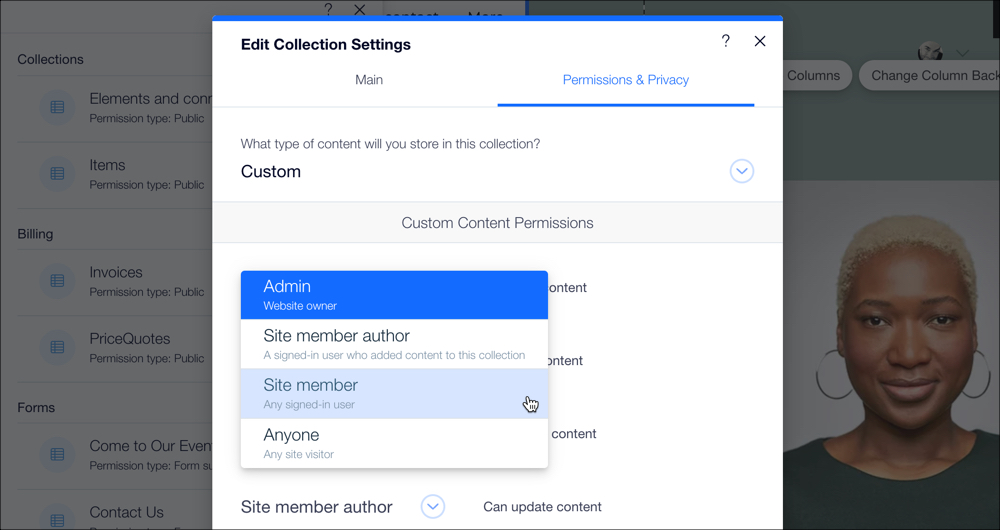
- Click Save.
Note:
Customizing a preset permission changes the collection type permission to Custom.
Did this help?
|