Email Marketing: Sending Your Campaign to a Segment
2 min read
Send a targeted email campaign to a segment or group of contacts from your contacts list. Segments benefit email marketing because they allow you to tailor your campaign's messaging, promotions and call-to-actions to a specific group of people based on their attributes and activity, such as the last time they opened an email from you, or their location. This targeted approach can help engage more recipients and have a significant impact on generating site traffic and sales.
For example, if you've created a segment of all contacts who have clicked a link in an email within the last 7 days, you can send only that group a targeted campaign with a special offer, coupon or other incentive.
Tip:
Before you send an email campaign, create segments and set filters for these segments. Click the the Segments tab in Contacts in your site's dashboard. Learn more about creating segments.
To send an email campaign to a segment:
- Go to Email Marketing in your site's dashboard.
- Choose whether you want to create a new email campaign or continue working on a draft campaign:
- New campaign: Hover over a template and click Use Template.
- Existing campaign:
- Click Manage next to your recent campaigns.
- Click the Drafts tab.
- Click Edit next to the relevant draft.
- Customize your campaign with text, images and other elements. Since you're sending the email to a segment of people, you should try to tailor the content to that specific audience. For example, if your recipients are in the segment 'clicked a link in last 7 days,' try customizing the headline to match, e.g. 'Still curious about this product?'
- Click Next at the top right.
- Under Add Recipients scroll down to the Segments section. Select the checkbox next to the relevant segment. If you want to create a new segment with filters for this email campaign, go to the Segments tab in Contacts.
- (Optional) Start typing a contact's name in the 'To:' section to add other contacts to your recipient list who aren't in the segment. You can also add another segments by selecting the relevant checkboxes.
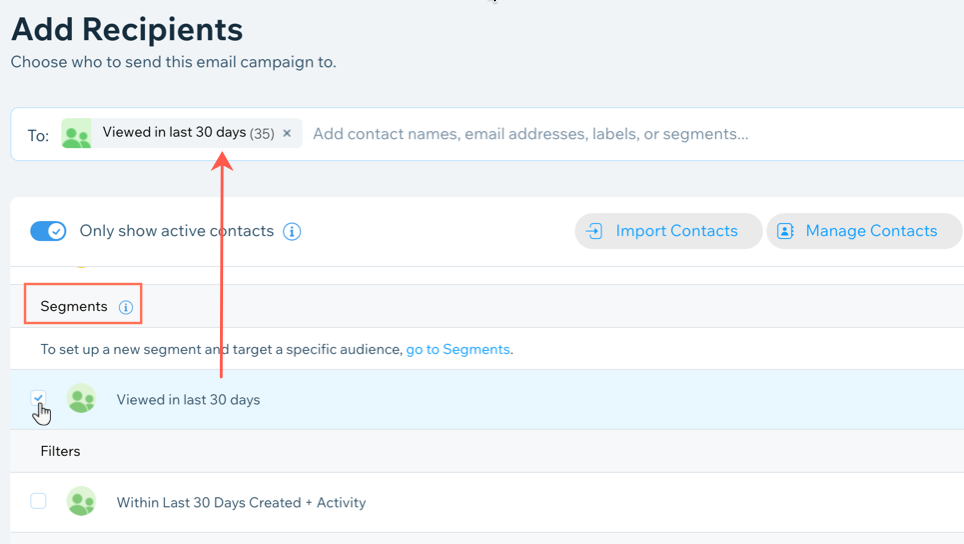
- Click Next at the top right to publish your email campaign.
- Edit the sender details of your campaign including the subject line, 'From name' and reply-to email.
- Click Send now to send your campaign to the segment. You can also send a test email to see how the campaign appears, or click Schedule to schedule your campaign.
Your email campaign is sent to the targeted segment of contacts. You can view all stats in My Email Campaigns.
Note:
Sending an email campaign to a segment counts towards your monthly email marketing balance (both campaign and email limits).
Did this help?
|