Online Programs: Adding and Managing the Program List Add-On
3 min read
The Program List Add-On allows you to add your program list to any page of your site. This is a great way to promote programs and attract more people to join them.
You can add your program list to your home page so it's the first thing people see when they visit your site. Alternatively, you can select specific programs to appear on relevant pages. For example, show fitness or nutrition programs on a page dedicated to lifestyle.
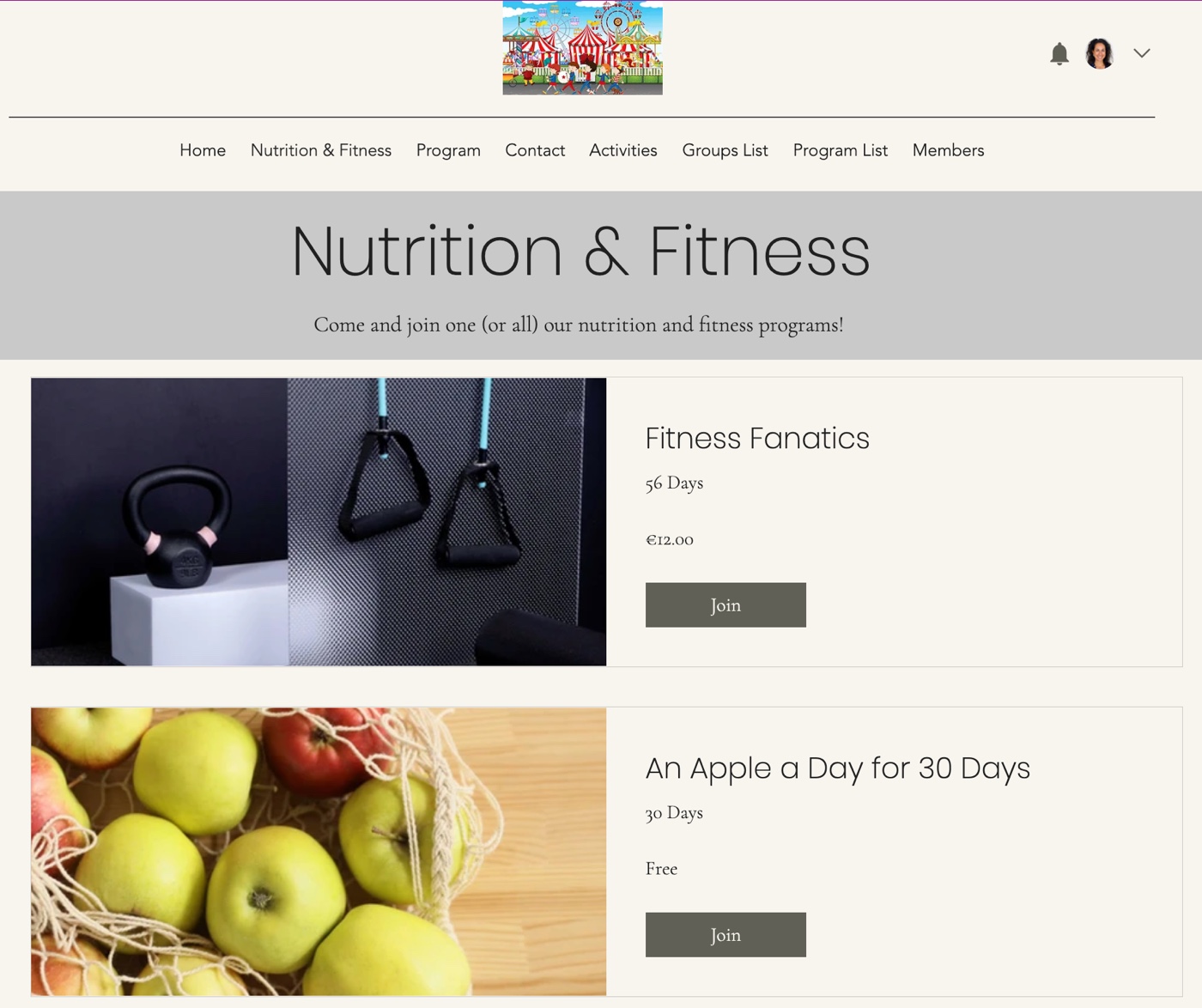
In this article, learn how to:
Tip:
This article refers to the Program List Add-On. Any changes you make to the add-on don't affect the Program List page.
Adding the Program List Add-On to your site
Incorporate the add-on to any page of your site. This allows you to create tailored lists showing different programs, based on what you want to promote.
To add the Program List Add-on:
- Go to your Program List page in your Editor:
- Wix Editor:
- Click Pages and Menu
 on the left side of the Editor.
on the left side of the Editor. - Click Program Pages.
- Click Program List.
- Click Pages and Menu
- Editor X:
- Click Pages
 at the top of Editor X.
at the top of Editor X. - Click Program List under Program Pages.
- Click Pages
- Wix Editor:
- Click the Program List element in your Editor.
- Click Settings.
- Click Add-Ons.
- Click the Add to Page drop-down and select which page should show the add-on.
Note: The Program List Add-On is automatically placed on the page you selected.
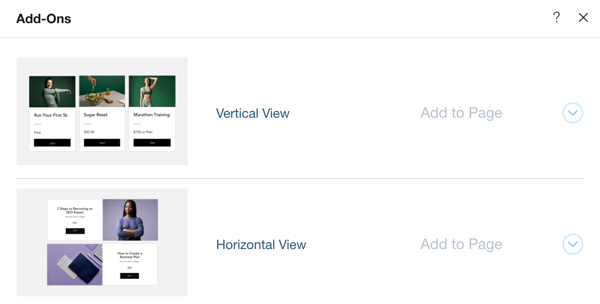
Reordering and hiding programs from the add-on
Customize the add-on for each page it's displayed so it only shows the programs you want. You can change the order of the programs appearing on each page or hide programs you don't want to feature.
To reorder and hide programs:
- Go to the page that shows your add-on.
- Click the Program List Add-on element in your Editor.
- Click Settings.
- Click Programs.
- Choose what you want to do next:
Reorder the programs
Hide a program
Did this help?
|

 .
.