Wix Restaurants: Managing Reservations in the Wix Owner App
4 min read
Important:
As of October 2022, we have a new app for table reservations. Currently, you can manage the new Table Reservations app in the Wix Owner app in English only.
Manage your restaurant reservations on the go from the Wix Owner app. Your reservations in the app are separated into 3 tabs:
- Open tab: These are reservations you need to respond to.
- Upcoming tab: These are the future reservations you've accepted.
- History tab: These are all your reservations - including any you've rejected.
In this article, learn how to:
Accepting or declining a reservation in the Wix Owner app
When you get a new reservation, the Open tab shows all reservations that you still need to accept or decline. They also also appear in the Dashboard tab of the Owner app under Open Reservations.
Tip:
You can enable Instant Confirmation from your site dashboard to automatically accept every reservation that comes in so you don't have to manually confirm or decline each one. Learn more
To accept or decline a reservation in the Wix Owner app:
- Go to your site in the Wix Owner app.
- Tap Manage
 at the bottom.
at the bottom. - Tap Reservations in the Business apps.
- Tap the Open tab.
- Tap the reservation you want to accept or decline.
- Choose what you want to do:
- Accept a reservation:
- Tap Confirm Reservation at the bottom. The guest will receive an email confirming that their reservation has been accepted.
- Decline a reservation:
- Tap the More Actions icon
 at the top right.
at the top right. - Tap Decline Reservation.

- Enter the reason you are rejecting the reservation.
- Tap Decline. The guest will receive a confirmation email that their reservation has been declined with the reason why you have rejected it.
- Tap the More Actions icon
- Accept a reservation:
Tap the History tab to view all your accepted and declined reservations.
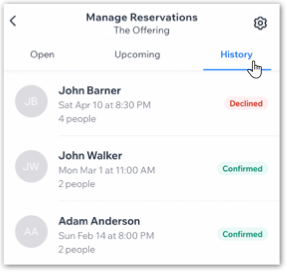
Managing your reservations in the Wix Owner app
View your upcoming and past reservations from the Wix Owner app. You can send a reservation confirmation email, call the reservation party, and view additional information.
To manage your reservations in the Wix Owner app:
- Go to your site in the Wix Owner app.
- Tap Manage
 at the bottom.
at the bottom. - Tap Reservations in the Business apps.
- Tap the reservation you want to manage. View the main reservation info at the top such as the date and time of the reservation, food allergies and special requests.
- Manage the reservation using the available options:
- Send the reservation to an email: Send the reservation confirmation and information to an email address of your choosing:
- Tap the More Actions
 icon at the top right.
icon at the top right. - Tap Email Reservation.
- Enter the email address you want to send this reservation to.
- Tap Send.
- Tap the More Actions
- Call the reservation party:
- Tap the Call
 icon next to the reservation party name.
icon next to the reservation party name.

- Tap the Call
- Send the reservation to an email: Send the reservation confirmation and information to an email address of your choosing:
Below Additional Info you can also view information such as the date and time the reservation was received, where it was made (via your site or mobile app) as well as a reservation reference number.

Note:
To email the reservation party directly go to Reservations in your site's dashboard and click the email address next to the reservation name.
Did this help?
|