Velo: Linking to a Page Element
2 min read
Visit the Velo by Wix website to onboard and continue learning.
You can add a link to several elements on your site. When your site visitors click an element, they are directed to the linked destination.
To add a link to an element
From the What do you want to link to? panel, select a link type and enter the details on the right side:
- None: No link.
- Page A specific page.
- Select the page. You can also link to a dynamic page or a router page. If you link to a dynamic page or a router page, the Which item? section is displayed as described below.
- Anchor: An anchor on a page.
- Select the page and location on the page.
- You can also link to an anchor on a dynamic page or on a router page. If you link to an anchor on a dynamic page or a router page, the Which item? and Where on the page? (Anchors) sections are displayed as described below.
- Web Address: An external website or URL.
- Enter the URL and indicate if it should open in a new or the current window.
- Note: If your URL link contains an unsupported character, the following error message is displayed: Please fill in a valid URL. To bypass the validation, use a link shortening service such as bit.ly or goo.gl.
- Email: Enable visitors to create and send you an email.
- Enter the email address and subject.
- Document: A specific document that you upload to your site. The document is downloaded when the visitor clicks the linked element.
- Choose the file.
- Top of Page: The top of the page that they are on.
- Bottom of Page: The bottom of the page that they are on.
- Lightbox: Select a lightbox to link to.
Which item?
This section is displayed if you selected Page and then a dynamic page or a router page in the Which page? section. This creates a static link to your dynamic page with specific content that you select here, or your router page with title that you select here.
Where on the page? (Anchors)
This section is displayed if you selected Anchor and then a dynamic page or router page in the Which page? section. This creates a static link to an anchor on your dynamic page with specific content or router page with a specific title. You need to first select which content you want or which page title and then the anchor on the page.
This section is displayed if you selected Page and then a dynamic page or a router page in the Which page? section. This creates a static link to your dynamic page with specific content that you select here, or your router page with title that you select here.
Where on the page? (Anchors)
This section is displayed if you selected Anchor and then a dynamic page or router page in the Which page? section. This creates a static link to an anchor on your dynamic page with specific content or router page with a specific title. You need to first select which content you want or which page title and then the anchor on the page.
Tip:
To remove a link, select None.
The link panel:
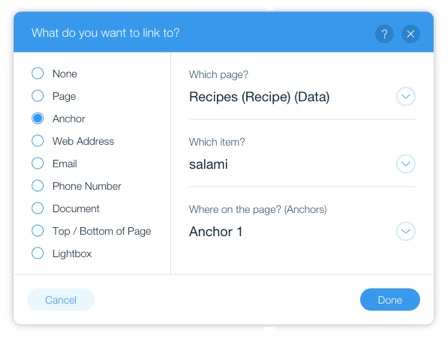
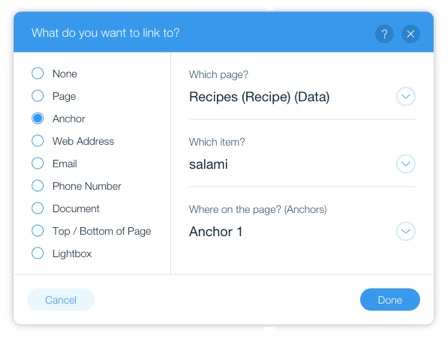
Did this help?
|