Designing Your Login Button
1 min read
This article is about the previous Members feature. For information about the new Members, click here.
Customize the design of your Webmaster Login and Member Login buttons.
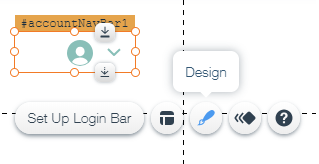
To customize the design of login buttons:
- Click the Login Button.
- Click the Design icon
 .
. - On the Regular tab, click the color box next to Member's Name to change the color. Text color of the drop-down portion can be found near the bottom of this section.
- Click the drop-down menu under Theme to change the text theme.
- Click the drop-down menu under Font to change the font.
- Drag the slider to the left or right to decrease or increase the font size.
- Click the Bold or Italics icon to make the text bold or italic.
- Click the Hover tab.
- Click the color box next to Member's Name to change the color of the hover text. The color for the drop-down link item can also be changed using the bottom color box.
- Click the Selected tab.
- Click the color box next to Dropdown link item to change the color of the text when selected.
Did this help?
|