CMS: Setting Up an Existing Upload Button to Accept Multiple Documents
2 min read
If you already have a page with an upload button, you can add a multi document field to your collection to allow site visitors to upload multiple documents at once.
Step 1 | Add a multi document field type to your collection
Add a field with the correct field type to your collection in the CMS to accept multiple document uploads.
To add a multi document field type:
- Open the collection linked to the upload button.
- Click the Add Field icon
 .
. - Edit the field name.
- Click the Field Type drop-down menu and select Multi Document.
- Click Save.
- Click the X at the top right to close the CMS.
Step 2 | Update your existing upload button to accept multiple documents
Use the Button Settings panel to update your upload button, so site visitors can select multiple documents to upload to your collection.
To update your existing upload button:
- Select the upload button.
- Click the Connect to Data icon
 (or
(or in Editor X).
in Editor X). - Click the File connects to drop-down, and select the multi-document field you just set up.
- Click Settings.
- Click the Supported file type drop-down and select Document.
- Drag the Max number of files slider to the required value.
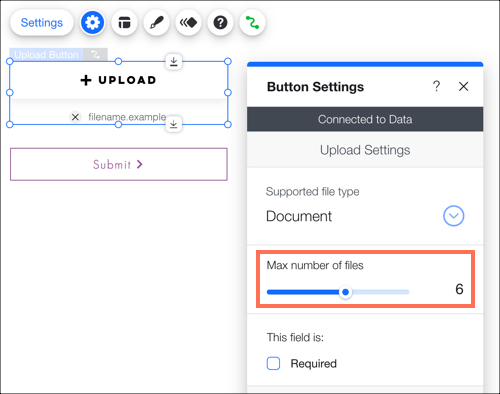
- Select the Required checkbox to make this a required field when a visitor is uploading files.
- (Recommended) Enter the title that appears at the top of the Upload Button under Field title.
- Enter the text that appears on your upload button in the Button text field.
- Select an option under Text below button:
- Show file info only: Display the visitor's selected file name after the file is selected.
- Show custom text: Enter text in the Custom text field that you want to show below the button. Once the visitor uploads their file, the file name displays below the button instead.
Tip: Add helpful info such as the correct file size (e.g. "Max file size is 25MB").
Tip:
Click View Uploaded Files to go to your media manager where you can view the files visitors upload to your site.
Did this help?
|