Wix Video: Allowing Comments on Your Videos
2 min read
Create higher engagement from your site members by allowing them to comment on your videos.
Once they have logged in, your viewers can add comments, post replies and "like" comments on your uploaded videos or live streams.
Once they have logged in, your viewers can add comments, post replies and "like" comments on your uploaded videos or live streams.
Important:
Comments can be enabled for videos that you have uploaded, but not for videos that are embedded videos from other platforms like YouTube or Facebook.
To enable or disable comments in Wix Video:
- Click the Wix Video player in your Editor.
- Click Settings.
- Click Player.
- In the Comments section, enable or disable the toggles:
- Allow on uploaded videos:
- Enabled: Viewers can comment on videos uploaded from your Video Library.
- Disabled: Viewers cannot comment on videos uploaded from your Video Library.
- Allow during live stream:
- Enabled: Viewers can comment on your live stream videos.
Note: Comments are only displayed during the live stream. - Disabled: Viewers cannot comment on your live stream videos.
- Enabled: Viewers can comment on your live stream videos.
- Allow on uploaded videos:
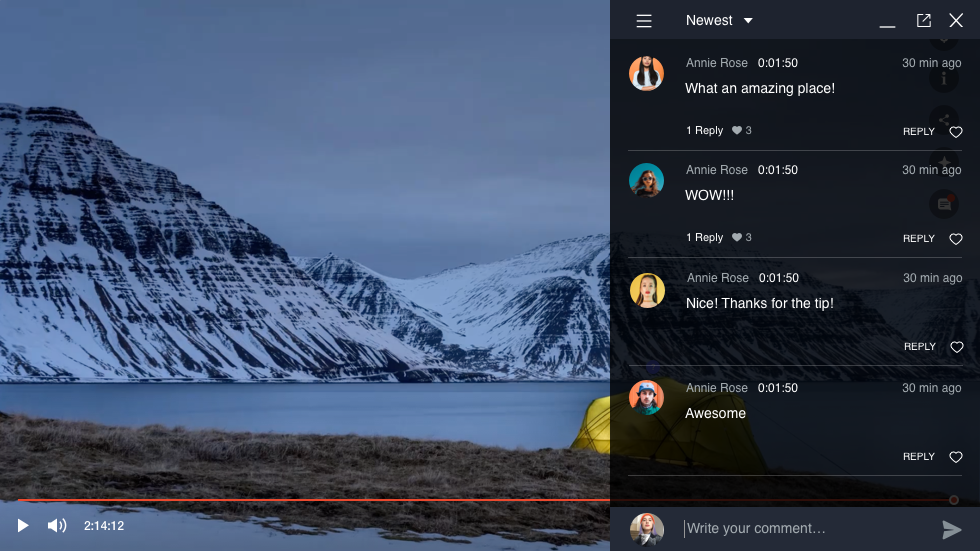
Notes:
- For a viewer to add a comment, they need to log in on your site or via the video player, click Show Comments  on the video and add their comment. You can test this out yourself on your live site!
- If you want to delete a comment that a viewer has left, hover over the comment and click the Show More icon followed by Delete. The comment is deleted for everyone.
- Comments are not supported when watching videos on mobile devices. Vote for this feature.
Did this help?
|