Wix Pro Gallery: Enabling Social Sharing from Your Gallery
3 min read
Enable social sharing from your gallery so that your visitors can share their favorite items on their social networks and generate traffic back to your site. Visitors can share their favorites via Facebook, Twitter, Tumblr, Pinterest and email.
In this article, learn more about:

Enabling social sharing from your gallery
Enable social sharing from your gallery to various social media and email in just one click.
To enable social sharing:
- Click the Wix Pro Gallery in your Editor.
- Click Settings.
- Click the Settings tab.
- Click the Social sharing toggle to enable it.
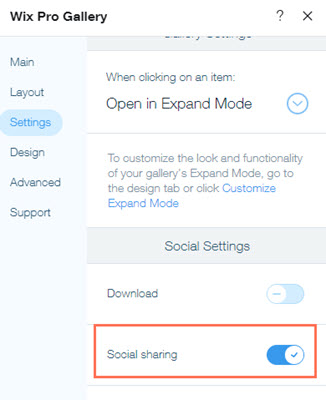
Social sharing from the main gallery view
Visitors can share their favorite gallery items from your main gallery view by simply hovering over the item and clicking the social share icon  . A pop-up appears with Facebook, Twitter, Tumblr, Pinterest and email icons that take the visitor directly to that social media address.
. A pop-up appears with Facebook, Twitter, Tumblr, Pinterest and email icons that take the visitor directly to that social media address.
 . A pop-up appears with Facebook, Twitter, Tumblr, Pinterest and email icons that take the visitor directly to that social media address.
. A pop-up appears with Facebook, Twitter, Tumblr, Pinterest and email icons that take the visitor directly to that social media address.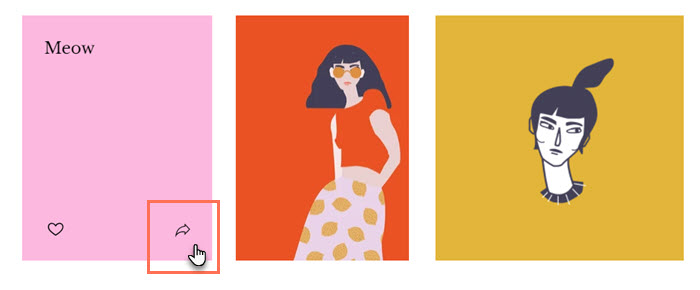
Social sharing from the Expand Mode
Once you enable social sharing in your gallery, the social share icon  also appears in your Expand Mode at the top left of the window. This way visitors can share directly from the Expand Mode without going back to the main gallery view.
also appears in your Expand Mode at the top left of the window. This way visitors can share directly from the Expand Mode without going back to the main gallery view.
 also appears in your Expand Mode at the top left of the window. This way visitors can share directly from the Expand Mode without going back to the main gallery view.
also appears in your Expand Mode at the top left of the window. This way visitors can share directly from the Expand Mode without going back to the main gallery view.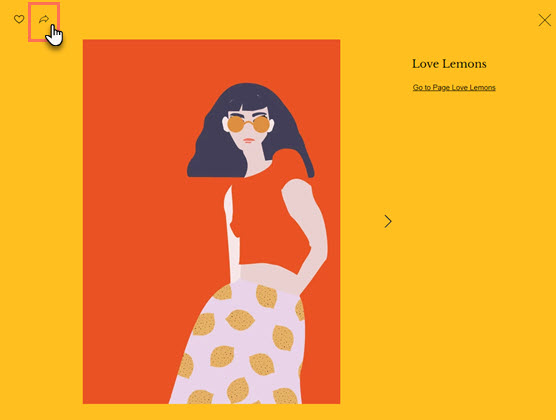
FAQs
Click a question below to learn more about managing your gallery:
Why are my social share icons missing?
Can I customize the design of the social share icons in the Wix Pro Gallery?
Can I track gallery items that have been shared by my site visitors?
Did this help?
|