ADI: Setting Up Your Page SEO
2 min read
Each page of your site has its own SEO settings which you should define. This helps search engines understand what each page is about.
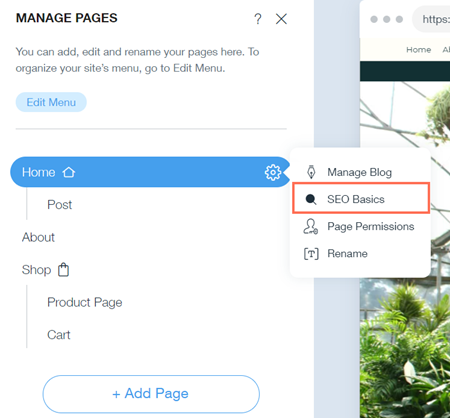
To set up your page SEO:
- Click the Pages menu on the top bar inside ADI.
- Click the page that you want to set up.
- Click the Settings icon
 .
. - Click SEO Basics.
- Enter the information:
- Title Tag (For Search Results): Enter your site's name, page name and location.
Note: This information also appears in the browser tab. - Meta Description (For Search Results): Enter a short description of your site's page.
- Keywords: Enter words that are related to your page.
Note: You can add up to 10 keywords. - Hide this page from search results: Select or deselect the checkbox:
- Selected: Your page is not displayed in search engine results.
- Not selected: Your page is displayed in search engine results.
Note: Click here to learn how to show or hide your entire site from search engines.
- Page URL: Enter the ending for your page URL (your page address on the web). If you do not enter anything, your page name is used by default.
Note: If you change your page URL, visitors who reach your old URL will get a 404 error. To prevent this happening you can set up 301 redirects. Additionally, social features such as likes and comments will be reset.
- Title Tag (For Search Results): Enter your site's name, page name and location.
- Click Let's Go to view your personalized SEO plan on Wix Wiz.
Need help with your meta tags? Wix SEO Wiz analyzes your site's content and helps you create unique and relevant title tags and meta descriptions. Get started
Tip:
Publish your site in order for changes to take effect. Search engines may take a few days to update the information.
