ADI: Adding and Setting up a Loyalty Program for Your Restaurant
3 min read
This feature is currently only available for Wix Restaurants. To use Wix Loyalty, you must update your Restaurants Orders app to the latest version. If you experience issues updating the app, please contact us.
With the Wix Loyalty Program, your customers can earn and collect loyalty points. They can also redeem points for rewards, such as money off future orders on your site.
When you set up your loyalty program, two new pages are automatically added to your site. One page displays the details of your program. The other is a rewards page for signed-up members, where they can view their loyalty point balance and rewards.
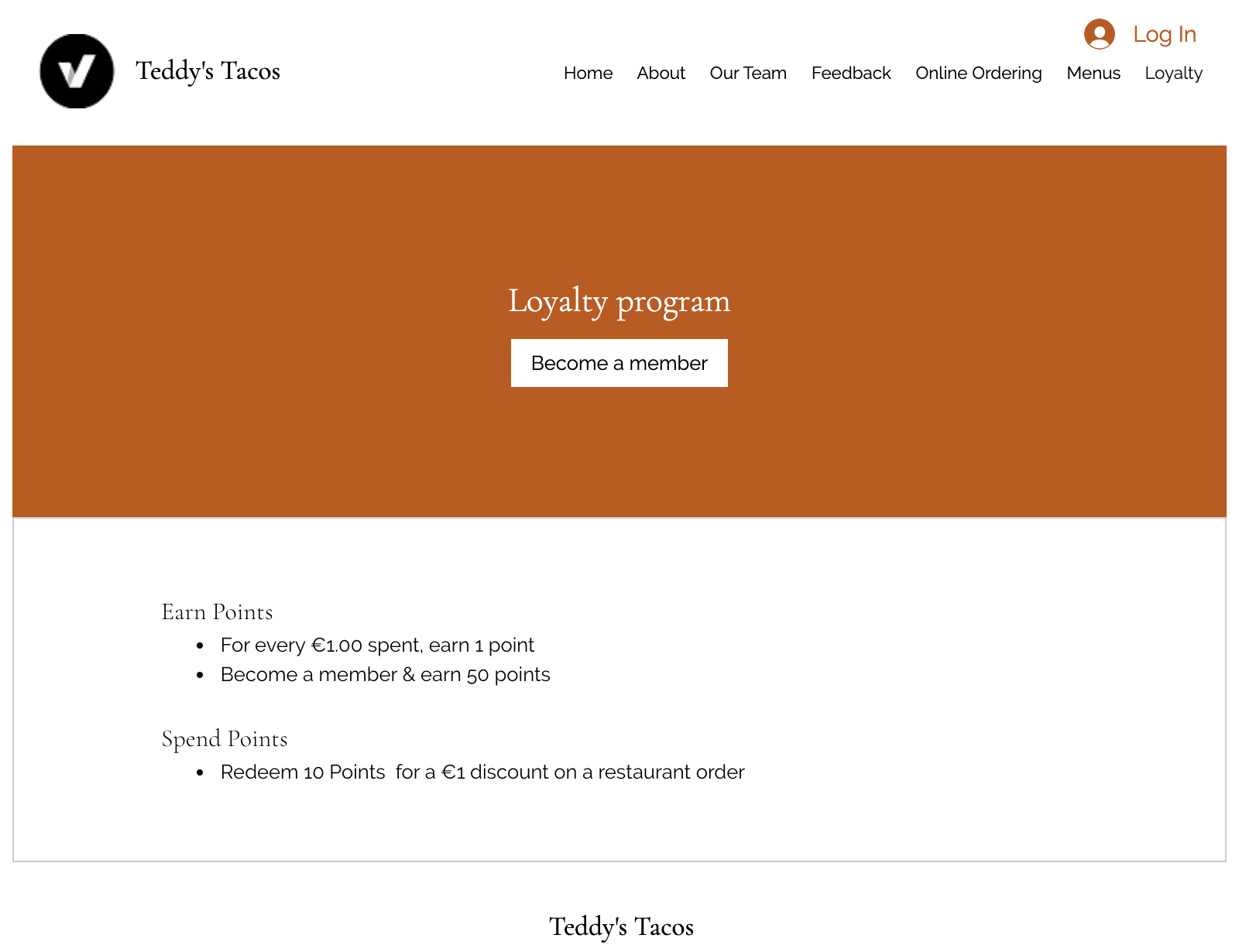
Step 1 | Create your loyalty program
Choose a name for your program, decide what your loyalty points are called, and pick a loyalty points icon.
To create your loyalty program:
- Go to Loyalty Program in your site's dashboard.
- Click Start Now.
- Add your loyalty program name.
- Choose a name for your loyalty points. You can choose from a selection of point names, or create a custom name.
- Select a loyalty points icon.
- Click Next.
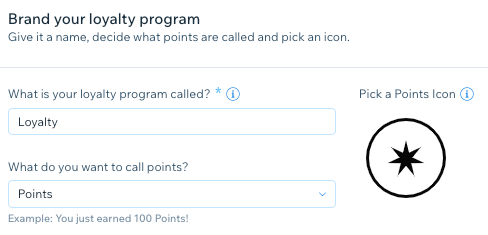
Step 2 | Set up how customers earn points
Loyalty points are awarded to customers based on how much they spend on your site, excluding delivery and taxes. The number of points awarded is determined by multiplying the amount spent, by the number of points given per $1 (in the currency your account uses).
Example of a loyalty point calculation:
For every $1 spent the customer earns 10 points. The customers subtotal is $4.99, and earns 40 points. The amount of points awarded are based on the subtotal, and are rounded down to the nearest whole number.
To set up how customers earn points:
- Manage how customers earn points when they:
- Place a restaurant order:
- Click Edit Action next to Place a restaurant order.
- Add a title to be shown on your live site.
- Choose how many points are earned per $1 spent.
- Click Save.
- Sign up to the site:
- Click Edit Action next to Sign up to the site.
- Add a title to be shown on your live site.
- Choose how many points are earned per $1 spent.
- Click Save.
- Place a restaurant order:
- Click Next.
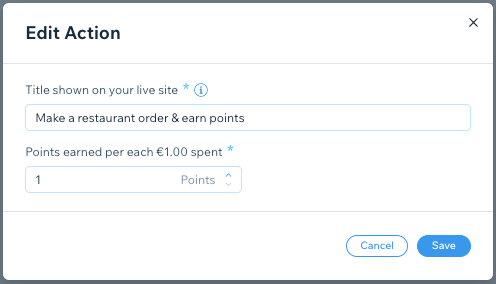
Step 3 | Set up loyalty rewards
Choose a reward name and decide how your customers can redeem a reward. For example, a customer can redeem 10 points for a $1 discount.
To set up loyalty rewards:
- Click Edit next to Order Discount.
- Enter your Reward Name.
- Choose how many points need to be redeemed in order to receive a discount, and how much the discount is.
- Click Save.
- Click Next.
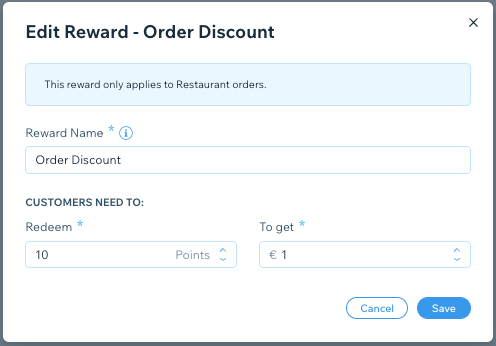
Step 4 | Customize your program's description
Add a description and images for your site's loyalty program page, so your customers can find out more information. When you're finished, click Launch Program.
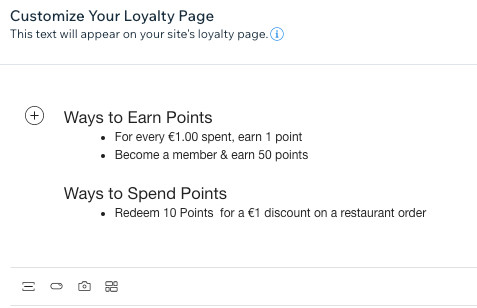
What's next?
Check out your customizable Loyalty page and My Rewards member pages, which are automatically added to your site after you complete your program's setup. The Loyalty page is a separate page, while the My Rewards page is located under the Members Area, which is automatically added once you complete the setup.
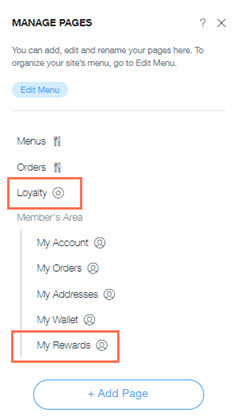
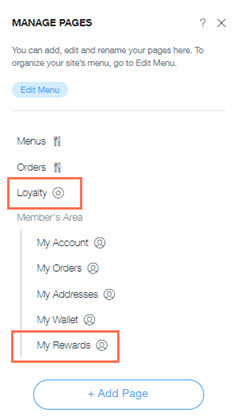
Did this help?
|