Connect Google Maps
2 min read
Important:
The address input element no longer requires an API key. Auto-completion is now built in to the address input element.
Connect your address input element to Google Maps using an API key to allow for auto-completion in address searches.
If you don't yet have a Google Maps API key, follow this link to learn how to generate one. Once you have your key, enter it in the Google Maps API key field and press Enter.
Note:
Some components will no longer show the option to 'Connect to Google' because Google Maps is automatically connected. For example, Autocomplete address fields in Wix Forms searches Google Maps once you begin typing in the desired address.
Warning:
If your API key is not protected, others may be able to use it and this may lead to unexpected high fees. Make sure to protect your keys by setting up HTTP Referrers and restrict your keys to "allowed domains" only.
Learn more about the Google Maps platform.
Learn more about the Google Maps platform.
Obtaining and Adding your API Key:
- Click here to learn how to get a Google Maps API key.
- To add your key click Connect Google Maps and paste in the key.
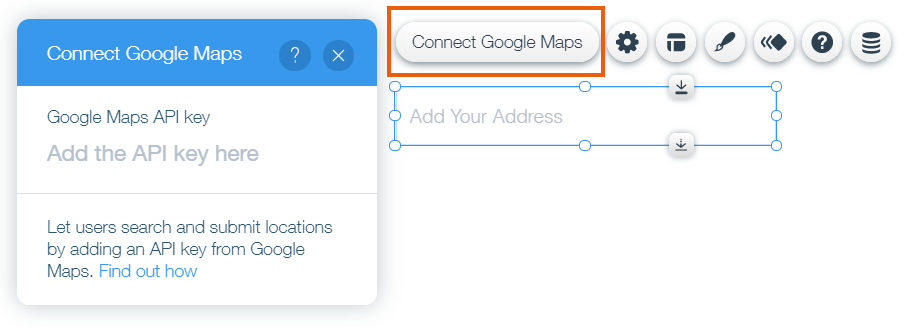
Note:
The Google Cloud Platform allows you to generate multiple keys and connect them to different sites and payment sources. However, you should use the same key for all Address Input elements on your site. You can also use the same key for multiple websites.
Did this help?
|